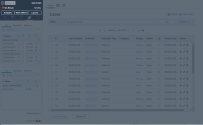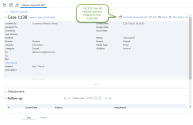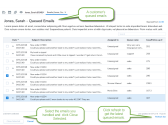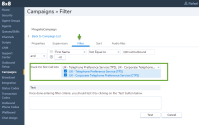What's new in the 8x8 Contact Center 9.7.3 release?
We have introduced the following new enhancements to improve the productivity of agents, supervisors, and administrators in the 9.7.3 release of 8x8 Contact Center.
Access to Related Emails Improves Customer Experience
Agents can now access queued emails from the same customer, review and respond to them at once. When a customer sends multiple emails within a short time interval regarding a case, all emails get queued. When an agent opens the first email to respond, there is a link to view the queued emails from the same customer. The agent can now click this link to view all the queued emails, and review and respond in a single email if they are related to the same case. This helps agents consolidate their response in a single email and increase their efficiency while improving the customer experience.
Features
- Allows centralized access to queued emails from the same customer.
- Improves customer experience with a consolidated response to multiple related emails.
- Increases efficiency by preventing multiple agents to work on related emails from the same customer.
Use Case
Let's say a customer sends three separate emails regarding an urgent support issue to AcmeJets customer service in a short period of time. Three agents handle those emails:
- Agent A receives and accepts the first email from this customer, and responds.
- Agent B receives and accepts the second email from this customer, and responds.
- Agent C receives and accepts the third email from this customer, and responds.
The customer receives three emails from agents A, B, and C at AcmeJets (a poor customer experience). The time and effort spent by these agents can be used more efficiently if only one agent handles the case. Agent A who responds to the first email from this customer can also respond to other related emails sent by this customer. By accessing related emails in the queue, agent A reviews and closes emails related to the same issue.
To access related emails:
- Log in to 8x8 Agent Console as an agent.
- Set your status to Working Offline.
If your status is Available, 8x8 Agent Console may offer you a new interaction before you can complete pulling email interactions from an email queue. - Open the email queue in the Control Panel and click Pull.
- In the Pending Emails, open the customer's email and start working on the case.
-
While crafting a response to the case, click the
 Customer Queued Emails to open the list of queued emails from that customer. The red dot indicates there are some related emails in the queue.
Customer Queued Emails to open the list of queued emails from that customer. The red dot indicates there are some related emails in the queue. -
In the customer's Queued Emails, click any row to expand or collapse. You can preview the email contents.
- Craft your single email response while checking the related emails.
-
Click Refresh list to update the queued emails. The queued emails list is not automatically updated. The manual refresh displays the exact date and time of the update.
Note: You can select up to 20 queued emails at a time. Change the order of emails, or sort them by desired fields. You can search by any field except Subject/Description.
- Click Send once your email is complete.
- In queued emails, select the emails you have already handled and click Close Selected. It assigns the open cases to you, closes the cases, and removes them from the queue.
For details, see our content on how to process email interactions.
Improved Search Filter for Closed Cases in History Activity
We have introduced a new filter to search the closed cases in History Activity. This feature helps supervisors investigate customer complaints regarding an agent's lack of response.This feature particularly helps investigate a case that has been accidentally closed by an agent.
For example, when processing related emails from a customer, an agent closes a case assuming it is related to the case he has reviewed. The unhappy customer may escalate the issue. With the improved search filter, the customer's complaint is now easier to track. 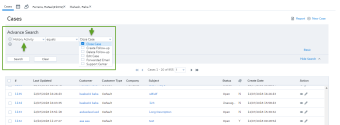
Features
- Gives supervisors visibility on why the agent has closed the case.
- Improves customer experience by quickly addressing the issue.
- Facilitates tracking the closed cases.
Use Case
Let's say a customer sends three separate emails to AcmeJets customer service over a short period of time. Subject A and B are regarding an urgent support issue, but Subject C inquires about a sales order. Agent A reviews the customer's emails and crafts his response in a single email. He then closes the case for subjects A, B, and C, assuming that subject C is also related to this urgent issue. The customer escalates the matter after he does not hear from the agent. The case supervisor investigates the complaint and finds out that agent A has in fact closed this case along with other two cases (A and B).
To track closed cases:
- Log in to 8x8 Agent Console either as an agent or a supervisor.
- Open Cases, and click Advance Search.
- Select History Activity from the list.
- Select the Close Case check box, and click Search. All closed cases are listed.
- Open the case in question and check the History description. It shows the case is closed due to related issue (#).
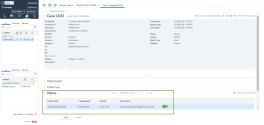
For details, see our content on how to search for cases.
Ability to Filter Campaign Lists Based on Do Not Call Preferences
While creating a campaign filter, you can filter those numbers from Local CRM records that are registered with the Telephone Preference Service (TPS) and Corporate Telephone Preference Service (CTPS), to be compliant with TPS and CTPS. This feature is currently supported for UK phone numbers, but will be extended to other countries in future releases.
This feature helps customers to be TPS/CTPS compliant, but does not guarantee it. Customers are responsible for their own compliance. It is recommended not to run campaigns longer than 28 days.
Note: The Telephone Preference Service (TPS) is a UK register of domestic telephone numbers whose users have indicated that they do not wish to receive sales and marketing telephone calls.
Note: The Corporate Telephone Preference Service (CTPS) is a list of organizations (limited companies, public limited companies and Scottish partnerships) who have registered their wish not to receive unsolicited direct marketing calls.
To filter campaign list based on Do Not Call lists:
- Log in to 8x8 Configuration Manager.
- Open Campaigns and select a campaign from the list, or click Edit.
- Go to the Filter tab.
- Make sure check Do Not Call lists is selected.
- Click Test to check your filter criteria.
For details, see our content on how to define campaign search criteria.
Enhanced Email Header in a Case Response
When you respond to a case or a follow-up, the response automatically includes the email header. The header shows information about sender, recipient, subject, date and time. This enhancement facilitates crafting a response quickly. To see the improved email header, click Reply to a customer case or follow-up and check the email's description window.
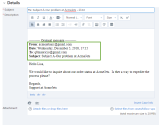
For details, see our content on how to respond to emails.
Ability to Launch a Chat Window via Chat API
We have introduced a new API call that allows developers to trigger a chat window via chat API. A chat window is the interface which allows customers to interact with agents. You can use the default chat window or create a custom window. For details, see our content on 8x8 Contact Center Embedded Chat API.
Ability to End a Chat via Chat API
We can now trigger to end a chat from the chat API instead of the default close chat button. The API allows the tenant to send a message through the bus indicating when to trigger the end chat.
Notes:
-The API call to end the chat closes the chat window if an agent is not connected.
-The API call to end the chat triggers the confirmation to close if an agent is connected.
-The API call to end chat must be called on the same bus as the customer information.
For details, see our content on 8x8 Contact Center Embedded Chat API.
Introducing 8x8 Login Recovery Solution
To ensure 8x8 Contact Center customers have access to the VCC 8x8 Agent Console at all times, we have devised a backup email authentication solution which is available to customers in case our Single Sign-On via https://sso.8x8.com is unavailable at any point.
Audience
The new 8x8 Login recovery solution is available to 8x8 Contact Center agents and supervisors who use 8x8 Unified Login to log in to the 8x8 Agent Console (AGUI) application.
Note: The 8x8 Login recovery solution is not available to VCC administrators using the 8x8 Configuration Manager application.
- The login recovery solution is currently limited to a select group of customers.
- 8x8 enables the login recovery solution for all VCC customers in the rare event of a prolonged outage.
Access the 8x8 Login Recovery solution
The 8x8 Login recovery solution is currently available to a selected group of customers. If you are interested in using the service, contact VCC Support.
To log in to Agent Console via the 8x8 Login recovery solution:
- Go to the following URL: https://rescue.8x8.com
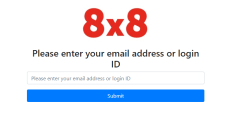
-
At the prompt, enter the email ID associated with your VCC agent account, and submit. An email is sent to you with a unique link.
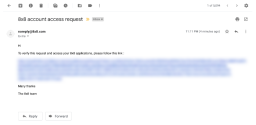
Note: The link is valid only for 10 minutes.
- Click the link in the email to be automatically logged into the VCC 8x8 Agent Console application.