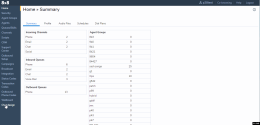What's new in the 8x8 Contact Center 9.7.1 release?
In this release of 8x8 Contact Center 9.7.1, we have introduced the following new enhancements to improve the productivity of agents, supervisors, and administrators.
Ability to Search All Columns in the Shared Directory
In 8x8 Agent Console, Unified Login with 8x8 Work users can now search the shared directory by all available columns, such as Name, Email or PBX Service, Public number, Contact Type, Department, Location, Job Title, and Private number. The Shared Directory is the company directory that lists all extension users, including 8x8 Contact Center agents. You can quickly find extension users as you enter your search keywords in the Search field.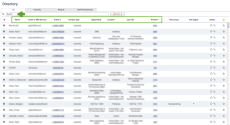
To search all columns in the shared directory:
- Log in to 8x8 Agent Console.
- Open the Directory tab.
- Start typing a word or a number in the search box. The results appear as you type. The search applies to all columns and is not case-sensitive.
Ability to Set the Browser Language as the Pre-chat Language
In 8x8 Configuration Manager, administrators can now set the browser language as the language visible in the pre-chat form. A pre-chat survey form serves to gather information from a chat user before initiating a chat. Using the form, you can collect information from an existing user, such as their preferred language. With this enhancement, the customer's browser language can optionally overwrite the pre-chat default language, eliminating the need for the customer to answer an extra question. When the translation is not available for the browser language, the pre-chat selected language will be in effect.
To set the browser language as the pre-chat language:
- Log in to 8x8 Configuration Manager.
- Go to Chat Design > Forms > Pre-chat.
- Add a Name and Description for the Pre-chat form.
- Enter Translation as Format.
- Enter a Question for language, such as "Select your preferred language."
- Select a language from the list and set it as default.
- Enable Overwrite default with browser language. This option makes the browser language a priority. When the browser language is not available for translation, the default language will be used.
- Click Add.
- Click Next for more configuration such as the form's window title and color.
- Click Save.
The customer's browser language becomes the pre-chat default language. For example, if the pre-chat default language is Spanish, and the customer's browser is also in Spanish, there is no need for the customer to select the language. However, if the pe-chat default language is set as Spanish, but the browser is in French, French becomes the new default language. If French language is not available for translation, Spanish will remain the default language.
Ability to Bypass Automatic Translation in Greeting Messages
In 8x8 Configuration Manager, the administrator can now configure the greeting messages to bypass the automatic translation. Greeting messages are routinely used to invite the customers to a chat session. You can type your message in the chat window, and select to automatically translate. With the new enhancement, however, you can bypass the automatic translation and let the user provide a customized translation instead.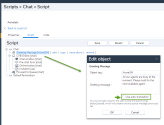
To bypass auto-translation in greeting messages:
- Log in to 8x8 Configuration Manager.
- Go to Scripts > Chat.
- Create or edit a chat script.
- In the Script tab, click to add the Greeting Message object.
-
Enter an Object tag and a Greeting message.
- Clear the check box next to Use auto-translation. It disables the automatic translation. This check box is selected by default.
- Click OK.
- Click Save.
If this option is disabled, you can bypass the automatic translation, and let the user provide a customized translation instead.
Ability to Launch the Pre-chat Form via Chat API
As a developer, you can simply launch a pre-chat form via chat API. A pre-chat survey form gathers information from a chat user before initiating a chat. When you trigger the pre-chat form via API, the form is presented without an invitation. See 8x8 Contact Center Embedded Chat API.
Ability to Set the Default Language in Pre-chat Form via Chat API
As a developer, you can set the default language in pre-chat form via chat API. In multilingual chats, a pre-chat form is presented to the customer to indicate the language of their choice. The customer selects a language to chat in, and submits the chat request. By setting the default language in pre-chat form, developers can reduce the number of clicks for the customer.
If the pre-chat form is present without the language question, the system follows the language set via chat API. However, if the pre-chat form is present with the language question, the system follows the language question set via drop-down and ignores chat API. See 8x8 Contact Center Embedded Chat API.