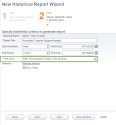Time Zone Enhancements
8x8 Contact Center now supports time zone for global operation by allowing multiple time zone selections within the same tenant. Multiple time zones enhancement helps tenants with offices across the world. For example, if a business has offices in US, UK, and China, the administrator can select US Pacific time zone as default and select UK and China as additional time zones. Supervisors in UK office can monitor queue and agent activity based on the local time zone. A wallboard manager in China can apply the Asia Pacific time zone to the desired wallboard.
To allow multiple time zones for a tenant:
- Log in to 8x8 Configuration Manager.
- Navigate to Home > Profile.
- Select additional time zones as desired from Other Time Zone(s). The other time zones are in addition to your default time zone.
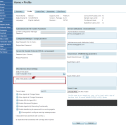
- Click Edit to add more time zones. A list of other time zones appears.
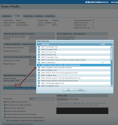
- Select the desired time zone(s) from the list and click OK.
The check mark indicates that a time zone is being used. Once in use, the time zone appears grayed out.
indicates that a time zone is being used. Once in use, the time zone appears grayed out. - Click Save.
The tenant now has multiple time zones. The time zones can be selected when creating a wallboard or monitoring queues and agents by supervisors. In Monitoring, time zone is applicable if you select to view data from the beginning of the day.
Apply Time Zone to a Wallboard
You can select a different time zone when creating a wallboard for a tenant that has offices across the world. For example, a wallboard manager in China can apply the Asia Pacific time zone to the desired wallboard.
To apply time zone to a Wallboard:
- Log in to 8x8 Configuration Manager.
- Navigate to Wallboard.
- Click General tab.
- Select the desired time zone and Save.
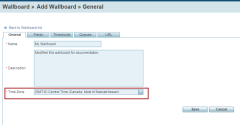
The current time of the selected time zone appears on the top right corner of the wallboard.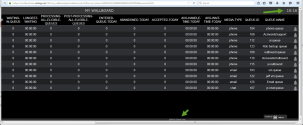
The GMT-6 Central, at the bottom, indicates the selected time zone.
Apply Time Zone to Agent and Queue Monitoring
You can select a different time zone when monitoring queues and agents as a supervisor. For example, a supervisor in UK office can monitor queue and agent activity based on the local time zone.
To monitor agents and queues based on a local time zone:
- Log in to (Undefined variable: 8x8VariablesSet.AgtConsole) as a supervisor.
- Navigate to Menu > Monitoring.
- Open Queue Management or Agent Management tabs.
- Select From beginning of day. The selected time zones appear in a drop-down box.

- Select a time zone to see the agent or queue activities during that time.
Apply Time Zone to Historical Report
You can select a time zone for your Historical report. For example, a supervisor in UK office can generate a historical report for different offices across multiple time zones.
To select a time zone for your historical report: