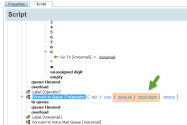IVR In-Queue Improvements
We have enhanced our IVR objects to allow better experience for callers waiting to be served in queues. The enhancements include:
- Interruptible Say Object
- Support for Go To object in In-Queue treatments
- Call Back Enhancements
- Interruptible Queue Music
- Enhanced Loop and Time Interval
- Ability to Move IVR Objects
Interruptible Say Object
The Say object can now be interrupted with a DTMF digit input. For example, you can use 'Say' object while in queue
to announce the dynamic queue position and offer options to navigate to a less crowded queue or to be called back
if the waiting is long. Callers can select the desired choice without having to listen to the entire announcement.
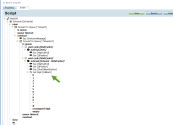
Support for Go To object in In-Queue treatments
Previously when a caller waiting in queue pressed a DTMF digit to opt out of queue, we offered only one exit option which was the object following the Forward-to-Queue object. We can now support multiple choices after exiting a queue. Add desired treatment choices after the Forward to Queue object and label each one of them. Use Go to object while in-queue to navigate to these labels outside of the queue.
For example, you want to offer multiple opt out choices for callers waiting in queue as shown in the diagram: 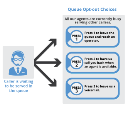
Add the desired treatment choices following the Forward to Queue object. Label each choice. Use these labels inside the queue for Get Digit choices.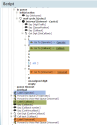
Call Back Enhancements
We have improved the Call Back object as follows:
- The Call back ANI field is now updated to show not only the phone number used for Calling Line Id but also the corresponding Calling Name Display.
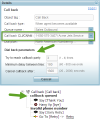
- The Call Back object is also enhanced with the dial back parameters that determine the following:
- Call back attempts: Set the number of callback attempts before abandoning the call. You can select from 1 -4 times.
- Minimum Delay between tries: Set the waiting time between retries.
- Cancel callback after: Specify a time duration after which the call back attempt gets canceled.
-
The Call back object has an added leaf <callback queued> to allow further processing after a call back setup is successful. You may play a prompt confirming the call back before terminating the call.
Interruptible Queue Music
The In-queue music can now be interrupted for better caller experience. Lets look at a use case to understand the benefit.
- Caller calls in to an IVR and is forwarded to a queue.
- Initial prompt is played. The caller then hears the queue music.
- After some time (say 30 sec), the test queue will be triggered. Based on the test queue result, different prompts will be played to the caller. Assume it is testing the length of the queue > 5. Then,
- If true, the prompt will be "We are experiencing a high call volume at the moment. We appreciate your patience. You can continue to hold or press 1 to keep your position in queue and schedule callback". Then queue music plays.
- If false, the prompt will be "Please be patient, the next available agent will serve you. Press 1 the listen the current mortgage rate, Press 2 for this month special. If you do not wish to wait in the queue, Press 9 to keep your position in queue and schedule callback". Then the queue music plays.
Assume the caller in 3b condition waits for some time and later decides to skip waiting and press 9 to be called back while the queue music play is playing. The queue music is now interrupted to be navigated to call back.
Enhanced Loop and Time Interval
The Loop and Time Intervals in a queue have been redesigned.
- Use a Loop to determine the number of repetitions for an in-queue action. All actions defined within a time interval are repeated as many times as the Loop count is set to.
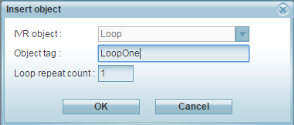
- Use a Time Interval to define the length of an in-queue action. For example, define an interval to be 60 seconds long and select to play an in-queue prompt for 20 seconds. The queue music plays for the rest of the interval duration.
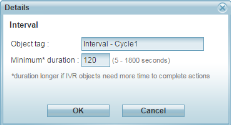
Ability to Move IVR Objects
You can now move an IVR object within the script as desired. When you select an IVR object in the script, notice the Move up and Move Down links appear. Click on the link to move the object.