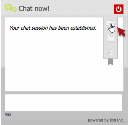Co-Browsing via Chat
To enable co-browsing for a chat session, administrator must enable this feature in 8x8 Configuration Manager .
To enable co-browsing during a chat:
- Log in to 8x8 Configuration Manager.
- Navigate to Chat Design.
- Open Window tab.
- Open an existing Chat window.
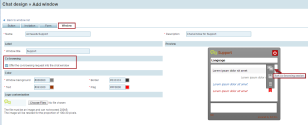
- Select Offer the co-browsing request into the Chat window.
Notice that the Start co-browsing session appears in the Chat window.
appears in the Chat window. - Click Save.
When this feature is enabled, both customers and agents can invite the other party to co-browsing during a chat session.
Once the administrator enables co-browsing for chat, agents can invite customers for co-browsing during a chat session in (Undefined variable: 8x8VariablesSet.AgtConsole).
- Log in to (Undefined variable: 8x8VariablesSet.AgtConsole).
- Accept the incoming chat interaction.
-
Open the chat interaction menu and select Invite for co-browsing.
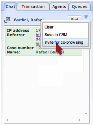
The customer is prompted to accept the invitation for co-browsing and clicks Yes, Start Sharing.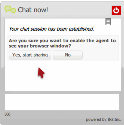
The agent is notified when the customer accepts the invite. - Click Join to continue.
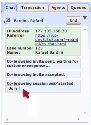
Click Stop co-browsing when the session ends.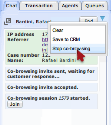
The customer can start or stop a co-browsing session by clicking ![]() in the Chat window.
in the Chat window.