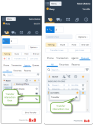Relocated Interaction Transfer Button
In 8x8 8x8 Contact Center, transfer interaction button is now available in the context menu when selecting an element in the Agents or Queues lists. The option is available for blind call transfer to an agent or queue, chat transfer to a queue, or email transfer to a queue. Prior to this release, the transfer button was located separately at the bottom of the Control Panel.
To blind transfer an interaction to another agent:
- Notify the current caller about the transfer.
- While in an active call on line 1, click line 2 in the Phone tab.
(Undefined variable: 8x8VariablesSet.AgtConsole) automatically places the phone interaction on line 1 on hold. - Click the Agents tab to see a list of agents currently logged in to (Undefined variable: 8x8VariablesSet.AgtConsole) and their current status.
- Select an agent from the list, and click to bring up the context menu.
- Initiate a call or a chat with the agent by choosing Make a call or Start a chat.
- Click
 to transfer the interaction to another agent or queue. You get a confirmation message to transfer. Click yes to Confirm.
to transfer the interaction to another agent or queue. You get a confirmation message to transfer. Click yes to Confirm.
For details, see our content on transferring phone interactions, transferring chat interactions, and transferring email interactions.