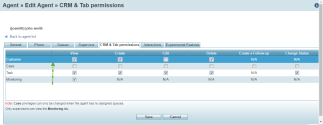Real-Time Monitoring
Supervisors can now access the monitoring tool not only from the main menu in (Undefined variable: 8x8VariablesSet.AgtConsole), but also from an easy-to-access Monitoring tab next to Customers, Tasks, and Cases tab. Monitoring allows supervisors to review and actively monitor agents, queues, groups, and campaigns.
To access Monitoring tab:
- Log in to (Undefined variable: 8x8VariablesSet.AgtConsole).
- If configured by your administrator, the Monitoring tab appears along with other Local CRM tabs.
You can also access the Monitoring tool via the main menu.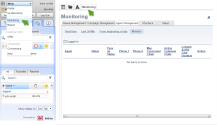
As an administrator, you can enable the Monitoring tab for supervisors. You must log into 8x8 Configuration Manager and enable this option for each supervisor individually.
To enable the Monitoring tab:
- Log in to 8x8 Configuration Manager.
- Go to Agents.
- Find the desired agent and click Edit.
- Open CRM & Tab permissions.
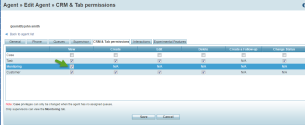
- Select the Monitoring check box.
- Click Save.
The next time the supervisor logs in to (Undefined variable: 8x8VariablesSet.AgtConsole), they see the Monitoring tab.Note: By default, the Monitoring tab is added as the last tab in (Undefined variable: 8x8VariablesSet.AgtConsole). You can change the order of display by dragging and dropping it in a new location.
You can change the order of tabs in (Undefined variable: 8x8VariablesSet.AgtConsole) as you prefer, to optimize efficiency and convenience.
To change the order of tabs:
Supervisors can open the monitoring window in a separate pop-up window. Click the arrow on top-right corner of the (Undefined variable: 8x8VariablesSet.AgtConsole) Monitoring window for the pop-up window to open. To go back to the Monitoring window inside the (Undefined variable: 8x8VariablesSet.AgtConsole), click the arrow again.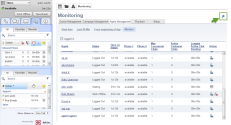
- The monitoring data is updated even when the supervisor is on Break status.
- The last monitoring configuration before the supervisor logs out is saved, and is presented when they log back in.