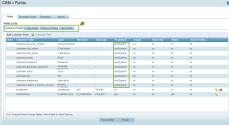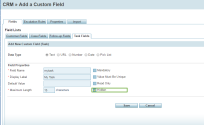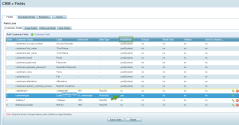Local CRM Improvements
We have introduced the following customization abilities in the Local CRM for our customers' convenience and better usability. We have categorized the existing CRM fields into:
- System Predefined Fields: These are view only system fields. You cannot edit or delete them. They are marked by yes (System) under Predefined column in 8x8 Configuration Manager.
- Predefined Fields: These are view and edit only system fields. You cannot create new predefined fields or delete them. They are marked by yes under Predefined column in 8x8 Configuration Manager.
- Custom Fields: You can add, view, edit, or delete these custom fields. They are marked by no under Predefined column in 8x8 Configuration Manager.
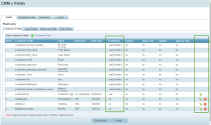
You can view the system predefined fields in 8x8 Configuration Manager, but cannot edit or delete them.
To view the system predefined fields:
You can now define any existing or new predefined and custom field as mandatory. Mandatory fields can be added to Customer, Case, Task, and Follow-up objects. When creating new customer records or cases in (Undefined variable: 8x8VariablesSet.AgtConsole) for example, agents must enter data into the mandatory fields such as Name, Email, or Address. Mandatory fields cannot remain blank.
Note: System predefined fields are view only and cannot be edited.
To mark a predefined or custom field as mandatory:
- Log in to 8x8 Configuration Manager.
- Go to CRM > Fields.
- Open Customer Fields, Case Fields, Follow-up Fields, or Task Fields.
- Click
 to add a custom field or
to add a custom field or  to edit an existing field.
to edit an existing field. - Enter the field properties and maximum length if needed.
- Select the Mandatory check box.
- Click Save.
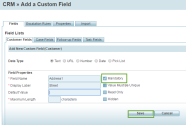
In (Undefined variable: 8x8VariablesSet.AgtConsole), a red asterisk appears next to the mandatory field indicating a value must be added.
You can now hide any existing or new predefined and custom field. The hidden fields can be part of Customer, Case, Task, and Follow-up objects.
To hide a CRM field:
You can now change the display order of CRM fields. The CRM fields appear under Customer, Task, Case, and Follow-up objects in (Undefined variable: 8x8VariablesSet.AgtConsole). This feature is available to both custom and predefined fields. The system predefined fields cannot be moved. For example, in Customer Fields you can only move customertype which is a predefined field, in addition to the custom fields you have created.
To customize the display order of the CRM fields: