Ability to adjust post-processing time for direct agent calls
Post-processing time is the duration agents are allowed, after terminating the calls, to wrap up any pending notes or actions related to the call. Prior to this release, while processing direct-to-agent calls, agents had a limited duration of five seconds for post-processing. Depending on your business needs, agents may require more time to wrap up notes on calls. In this release, we are introducing the ability to adjust post-processing time for direct-to-agent calls from five seconds to a maximum of 60 minutes helping to meet your business needs.
Features
- Allow agents a suitable time to wrap up calls.
- Set up post-processing time at the tenant, agent group, and agent levels.
Configure the post-processing timeout
As an 8x8 Contact Center administrator, you can set up the post-processing timeout for direct-to-agent calls in 8x8 Configuration Manager. You can set the post-processing time at the tenant level, agent group level, or agent level.
To set up post-processing time at the tenant level:
- Log into 8x8 Configuration Manager.
- Go to Home > Profile.
- Scroll down and select a desired time for DAR Post-processing Timeout.
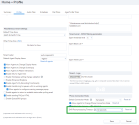
- Click Save.
- If you click the Reset all link, it alerts you that all existing agent group and agent level settings for DAR post-processing timeout will reset to the tenant level setting. Click Ok to proceed or Cancel.
To set up post-processing time at the agent group level:
- From the menu, go to Agent groups.
- Under General, select a desired time for DAR Post-processing Timeout.
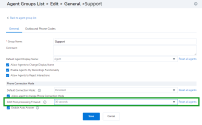
- Click Save.
- To reset the individual agent setting to agent group-level setting, click the Reset all agents link. It alerts you that all existing individual agent-level settings for DAR post-processing timeout will reset to the agent group level setting. Click Ok to proceed or Cancel.
To set up post-processing time at the agent level:
- From the menu, go to Users.
- From the list of users, select a desired user.
- Go to the Phone tab and select a desired time for DAR Post-processing Timeout.
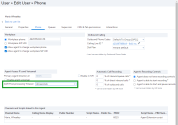
- Click Save. This sets the post-processing time for the individual user.
Priority rules
By default, here are the priorities for DAR post processing timeout:
- Agent level settings override agent-group, and tenant level settings.
- Agent-group level settings override tenant-level settings.
- If agent-level is not set, the agent inherits the agent-group level setting.
- If agent-level is not set and if agent-group level is not set, agents inherit the tenant-level setting.
- If post-processing timeout is not set at the tenant-level, agent-group level, as well as agent level, then the value is set to five seconds by default.