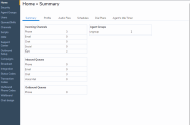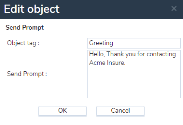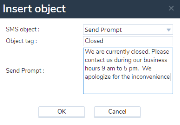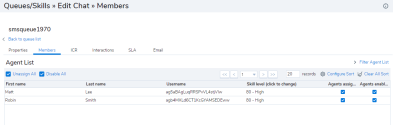Configure SMS channels
Note: This section is applicable to8x8 Contact Center administrators only.
8x8 Contact Center provisions SMS as well as voice+SMS channels. Note that SMS phone numbers that support both voice and SMS are only available in the US and Canada. Once the channels are provisioned, you see them in the 8x8 Contact Center 8x8 Configuration Manager application. As a next step, you need to configure these channels to receive SMS messages from customers and route them to available agents based on interactive response rules and agent skills.
Follow the steps to configure an SMS channel:
Use SMS scripts to prompt customers for more information, match against Local or External CRM customer records, forward the conversation to a queue of agents based on specific rules, or queue metrics.
The following IVR nodes are available:
- Schedule: Use the Schedule node to determine if the business is open or closed, and add appropriate actions.
- Send Prompt: Use to auto-respond with predetermined greetings and messages.
- Check ANI: Use to identify customers based on phone numbers in the customer records.
- Get Customer Info: Use to collect information about the customer, such as Customer ID and Case ID, which helps in routing the interaction.
- Test Condition of Queue: Use to check the condition of a queue before directing messages to the queue. Test queue provides a set of conditions which, when met, triggers specified actions.
- Forward to Queue: Use to forward SMS messages to a specific chat queue (SMS messages must be routed via chat queues).
To add an SMS script:
- Go to Scripts from the navigation menu.
- Go to SMS, click to add a new SMS script.
- Add a name for the script, a comment, and select a category.
- Enable the script by checking the box.
- Click Save. It launches the script definition window.
- Use the following steps to create a simple script that checks if a message is received during the business hours, checks if it is from an existing customer, forwards them to an available agent via a chat queue, pops the matching customer record for review. If the message is received during closed hours, sends a response indicating the same.
IVR Node Description Add Schedule
Check if the business is open or closed. Add appropriate action nodes.
If (Schedule) is Open, add Send Prompt.
If the message is received during business hours, send a greeting.
Example: Welcome to Acme Insure. How may I help you?
Add Get Customer Info
The Get Customer Info collects data such as customer ID and case ID, retrieves the matching CRM record and presents it to the agent allowing them to handle the interactions better. Check if the message received is from an existing customer by prompting them for a customer ID.
Example: Collect information about a pending case ID to quickly open and review the case details.
Add Send Prompt
The Send Prompt node allows you to send predefined greetings or messages.
Send a message that an agent will respond shortly.
Example: Thank you for contacting us. We will be with you shortly.
Add Forward to Queue
Direct the message to a chat queue. It is then presented to an available agent serving the queue. If (Schedule) is closed, add Send Prompt to indicate the business is closed.
If the message is received when the business is closed, send a response indicating the same.
Example: Thank you for contacting Acme Insure. We are currently closed. Please contact us during our business hours 9 AM to 5 PM PST.
You can assign the SMS script to a channel in two ways:
- Via Channels: Go to Channels > SMS. Select to edit a channel. Under Properties, select the SMS script from the list of available scripts.
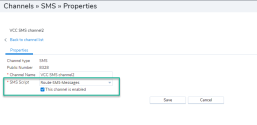
- Via Scripts: Go to Scripts > SMS. Select to edit an SMS script. Under Properties, click Assign new channels and follow the prompts to select channels to assign the script.
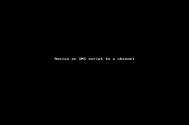
SMS messages sent to a channel are directed to a chat queue to be processed by agents serving the queue. In this step, you can add agents to the chat queue used in the script.
With these steps complete, the SMS channel in your contact center is now set up to process SMS interactions.