Agents: handle SMS Interactions
8x8 Contact Center agents receive SMS interactions via chat queues they are serving. When agents are available, an SMS message received by a customer is routed via the SMS channel to a chat queue and offered to them. The chat tab blinks red, indicating an incoming interaction. An incoming SMS message has its own distinct icon. If the message is from an existing customer, the customer record pops. You can now review the customer details along with any historical cases. Accept the chat and interact with the customer. Once the interaction is indicated as complete by the customer, save the chat transcript and end the interaction. The chat log is saved as a case linked to the customer record.
Prerequisites
To receive or send chats using 8x8 Contact Center, you must:
- Be a member of the chat queue to which the chat is routed.
- Place yourself in the Available status.
To process an SMS interaction:
- In the Control Panel, click Accept Chat or in the chat tab, click on the check mark next to the customer name to accept the chat. If there is a customer match, the customer record pops.
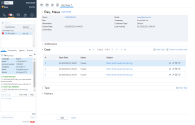
- Review the customer details along with any historical cases in the customer record.
-
Respond to the messages and complete the interaction with the customer. You can insert FAQs with text-only content.
Note: Images or emojis fail to relay to the customer.
- Once the customer indicates that the interaction is complete, Click
 in either the Chat window or the chat pop-out window. Select Save to CRM from the menu. A new case is created and linked to the matched customer record.
in either the Chat window or the chat pop-out window. Select Save to CRM from the menu. A new case is created and linked to the matched customer record.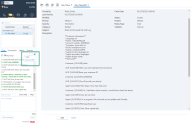
- Click End to finish the chat. The post-processing time initiates if your administrator has set it up for your tenant. Post-processing gives you time to add more notes for the chat.
- Click End Post Processing, or wait for the chat to terminate.
