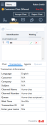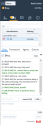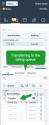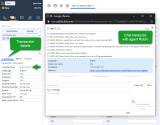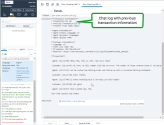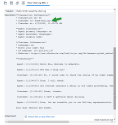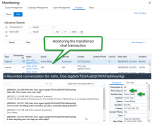Transferred chat interactions with contextual information
When your agents know who your customers are, what they’re looking for, and what they’ve already shared with another agent, they can give better service, faster. Contextual information informs agents facilitating more productive conversations while handling customer issues. 8x8 Contact Center introduces the ability to hand off the conversation with interaction details when transferring a live chat.
Let’s say a contact center agent interacting with a customer via chat, has to transfer the customer to another department. Transfer the live chat interaction to another queue. Upon transfer, the agent receiving the transferred chat interaction can view the customer details gathered via the pre-chat form, the agent name transferring the interaction, the channel the interaction was initiated on, and the queue to which it is transferred. With all this information, the second agent quickly reviews the customer information as well the context of the conversation, processes the chat interaction more effectively. At the termination of the chat, the chat log includes the original transaction ID along with the chat transcript. The chat log created with the first agent indicates the chat was transferred.
The transfer of information is supported throughout the customer journey, in a chain interaction where a chat interaction is transferred to and processed by multiple agents. Every agent receives the information until that point.
As a supervisor, you can review the path of an interaction by accessing the transfer details via Monitoring. Who accepted the chat first, which queue did they transfer it to, who was the second agent to receive the interaction and so on.
Note: The chat history is bound to the customer and the channel, so agents can see chat history from all previous interactions with the customer on the same channel. Agents cannot see what happened on another channel that the same customer might have used in the past.
Use case
At AcmeJets, agent Robin accepts a chat request from customer Mia, who is looking for information regarding a recent sales order. Agent Robin pulls up the order information and processes the request. Mia then has a billing related question. Robin must now transfer the live chat to their billing queue. She then informs Mia about the transfer and transfers the conversation to the billing queue. Agent John receives the chat request, takes a quick look at the customer information collected during pre-chat, accepts the chat to view the conversation details with agent Robin.
Agent John in Billing accepts the chat and receives all the information about the customer along with the chat transcript with agent Robin. The Transaction tab displays the following information:
- Transfer from: Indicates the agent who transferred the interaction
- Channel Name: The chat channel that received the interaction
- Queue: The chat queue that is currently offering the interaction
- Customer: Customer name if this is an existing customer
- Company: Company name the customer is affiliated with
- Pre-chat information: Information collected via pre-chat (such as language and customer name)
- Transaction ID: The transaction ID of the chat interaction with this agent
Agent John chats with Mia, processes the interaction, and ends the conversation. Upon termination of the chat, the chat log pops. It includes the current transaction ID as well as the previous transaction ID. It also indicates that the chat is transferred from agent Robin.
The chat logged with agent Robin indicates that it is transferred to the billing queue.
Monitoring transferred chat interactions
As a contact center supervisor, you want to track how efficiently the chat interactions are being handled by agents. When agents transfer interactions, you want to understand the reason for transfer, was it transferred to the right department? Did the agent ask all the right questions before transferring? Did the agent accepting the transferred conversation receive all the necessary information to handle the chat? You now get answers to all your questions in your Monitoring tool.
- Log in to Agent Console as a supervisor.
- From the menu, go to Monitoring.
- In the Playback tab, select Chat. You will see the list of chat interactions for a specified time range.
- From the list, select a specific transaction to view the transaction details as well as the chat transcription for that leg.
If the details indicate that it was a transferred chat, you can fetch the previous transaction ID, look for it in the list, and bring up the details (see below).