Setting up Direct Agent Routing in IVR
To set up Direct Agent Routing:
- In 8x8 Configuration Manager, navigate to Scripts from the navigation menu.
- Click
 Phone.
Phone. - On the Properties tab, enter a script name.
- Select a Category or create a new one.
- Enter additional notes in Comment text box.
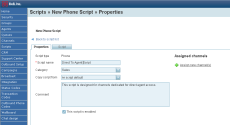
- Click Save.
- On the Script tab click Main IVR.
- Click [ add] to add the desired objects.
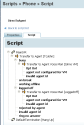
- Click Save.
For sample use cases and scripts, refer to Direct Agent Routing Use Cases document.
Process Flow for Direct Agent Routing
A typical process flow for Direct Agent Routing involves the following steps:
- Get input such as case ID or Account number (GetValue) from the caller or caller ID (Check ANI). The system then searches CRM for matching records.
- On finding a matching customer or case record, pick agent who worked on the case or created the case or is assigned to the case. For details on options, refer to Set Agent object.
- If agent is found, transfer the call to the agent. You can transfer to agent irrespective of agent's current status OR
- If agent is not available, transfer to agent's voicemail.
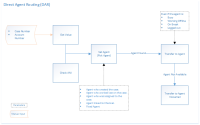
| DAR Object | Description |
|---|---|
|
Set Agent |
Set Agent object facilitates direct agent routing. Before using Set Agent object in your script, you must get value (account number or case number) from the caller or check ANI. If these objects succeed in finding a match, you can then use Set Agent object to pick the agent you wish to reach based on the following parameters.
|
|
Transfer to Agent |
The Transfer to Agent object connects the caller to the agent. -Use this object with Set Agent. For this to work, you must have picked an agent using Set Agent. -Use this object without Set Agent to transfer calls directly to the agent with a personal channel. The agent must be assigned with a personal channel. Transfer to Agent object provides options which support transferring a call to agent even if status is:
If you do not select any option, then the call is transferred only if the agent status is Available. |
|
Transfer to Agent Voicemail |
This object allows a caller to leave a voicemail for an agent. It assumes the agent is already chosen using Set Agent object or Get Value object. |
|
Get Value |
Use the Get Value object to request the caller to provide an agent's extension number. On selecting this option, the checkbox 'Entry is mandatory' is checked automatically and greyed out. You will be given the option to set the maximum length of extension. By default, it takes 8 digits. |