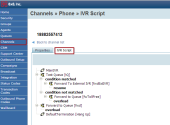Script Decoupling
We have made significant improvements in handling scripts and channels. In 8.1, the IVR script is independent of the channel. A new tab called Scripts is added to the 8x8 Configuration Manager Interface. The administrators can now create and modify scripts independent of the channels and associate them with channels as necessary.
Features
- Ability to create scripts independent of channels
- Ability to assign a script to multiple channels
- Ability to organize scripts by media such as phone, email, and chat
- Ability to copy content from an existing script. Any changes to the existing script does not reflect in the new script.
- Ability to link the new script to an existing script. Any changes to the existing script automatically reflects in the new script.
- Reduced time spent on creating scripts by copying or linking to an existing script. Copy or Link to is only associated with the content of the script and does not affect the properties of the new script.
Pre 8.1 Interface
Prior to 8.1, administrators could create IVR scripts to facilitate callers navigate through menus and thus enhance the caller experience. The scripts were created by IVR administrators and associated with a channel. Using the same script across multiple channels required the IVR administrator to create the script for a channel and then modify the Use script from channel for other channels. This created an inherent dependency between channels.
Post 8.1 Interface
In the new 8.1 release, IVR Script is independent of the channel. A new tab, Scripts, is part of the 8x8 Configuration Manager interface. The administrators can now create and modify scripts independent of the channels and associate them with channels as necessary. 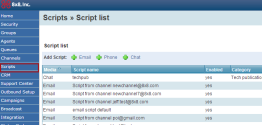
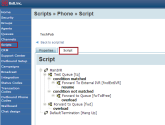
Scripts can be of type Phone, Email and Chat. You can create a script of any media by clicking the corresponding link in the scripts main page.
To design a script for a phone channel:
- In 8x8 Configuration Manager, navigate to Scripts from the navigation menu.
- Click
 Phone link.
Phone link. - Create a unique script name. This field is mandatory and cannot be empty.
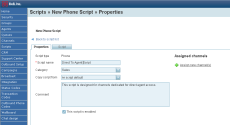
- Select a Category.
A drop-down menu displays the list of categories. The category can be empty or the user could be allowed to create one on the fly. - You can copy the script from or link it to an existing script.
Note: Copy script is only associated with the content of the script and does not affect the properties of the new script.
- Add Comments for additional notes if desired.
- Select This script is enabled. The script can be used in IVR without being associated with a channel.
- Assign New Channels if desired.
- Click Save to go to the script tab.
- Click MainIVR. The [add] link appears.
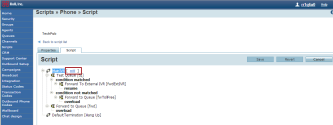
- Add the desired Objects.
- Click Save.
- To undo the changes, click Revert.
To design Email and Chat scripts, select  Email or
Email or  Chat and then follow steps 3 to 12.
Chat and then follow steps 3 to 12.
For a detailed overview of IVR scripts, refer to Interactive Voice Response.