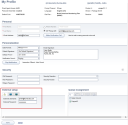Configuring 8x8 8x8 Contact Center for Single Sign-On Integration with Zendesk
8x8 Contact Center supports open Computer Telephony Integration (CTI) with Single Sign-On (SSO) access from the native Zendesk environment. Zendesk users can launch 8x8 8x8 Contact Center app with just a click and reap the benefits of the integration.
- Ability to launch 8x8 Contact Center from the comfort of Zendesk.
- Reduced sign-in time while working in Zendesk environment with Single Sign-On access.
- No need for external user ID and password authentication.
- Ability to disable the automatic login.
- Out-of-the-box integration with minimal configuration.
- Increased agent productivity with integrated data management.
- Ability to inform the agents about the caller by popping the caller's account information as soon as a call is offered.
- Zendesk CRM with an admin account
- Administrative access to 8x8 8x8 Contact Center account
- Internet Explorer 9 and 10
- Chrome
- Firefox
Configuring Single Sign-On Integration
Setting up Zendesk for Single Sign-On integration with 8x8 8x8 Contact Center requires you to:
- Log in to Zendesk account as an Administrator.
- Click Admin
 at the left bottom of the page.
at the left bottom of the page. - Click Zendesk Marketplace link.
- Select 8x8 Contact Center app from the list.
- At the prompt, enter your 8x8 Contact Center tenant URL.
For example: vcc-na8.8x8.com.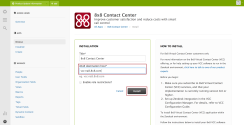
- Click Install.
Once the app is installed, 8x8 app icon appears in the header bar.
- Log in to Zendesk account as an Administrator.
- Click Admin
 at the left bottom of the page.
at the left bottom of the page. - Click Manage link to open the Manage Apps page.
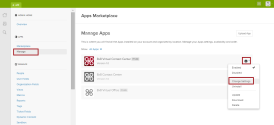
- Click the Settings
 next to the 8x8 app.
next to the 8x8 app. - Select Change Settings from the menu.
The Installation page opens.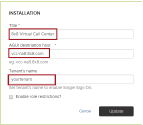
- Enter 8x8 8x8 Contact Center for the Title.
- Enter your 8x8 Contact Center tenant URL for AGUI destination host.
- Enter your Tenant’s name for the SSO to be enabled.
Note: If you do not provide the tenant name, SSO is disabled. The 8x8 Contact Center app asks for your credentials the next time you log in.
- Log in to the 8x8 Configuration Manager.
- Navigate to Integration > Screen Pop tab.
- Check Enable Screen Pop option.
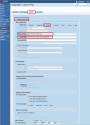
- Select Zendesk as the Target Type.
- Enter the Service Name.
The service name is the web address where your help desk is hosted as in https://subdomain.zendesk.com.
Example: acmejet.zendesk.com. - Enter the Login URL. Append /access/login to the service URL as in https://subdomain.zendesk.com/access/login.
Example: https://acmejet.zendesk.com/access/login - Save your configuration settings.
The screen pop configuration in the 8x8 Configuration Manager is now complete.
For Zendesk users to log in to 8x8 Virtual Call Center, you must ensure agent accounts in 8x8 Contact Center are configured using the same email ID as the corresponding Zendesk user login.
- Log in to Zendesk application.
- Click Profile and locate the agent’s email address.
- Log in to 8x8 Configuration Manager and click Agents tab.
Make sure the agent's email address matches the Zendesk user ID.
- Log in to your Zendesk account.
- On the top right hand corner of the Home screen, click the 8x8 app
 .
.
The application launches.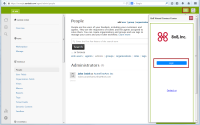
- Click Login. You are logged in automatically.
Note: The Single Sign-On access logs you in. You are not prompted for 8x8 Contact Center credentials speeding the log in process.
- The app launches placing you On Break status.
For more information on agent status, refer to the Quick Start Guide. - Change your status to Available or Work Offline.
Disable Automatic Login
When you log into Zendesk, the app launches automatically by default. If you wish to launch it manually, you can disable the automatic login setting in the Agent Profile.
To configure agent's automatic login:
- Log in to (Undefined variable: 8x8VariablesSet.AgtConsole).
- Select Profile from menu in the Control Panel.
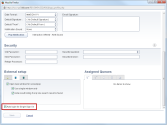
- In the External setup, clear the Auto Login for Single Sign On check box.
- Click Save.
Disabling the auto login requires you to initiate the app manually. Click the link to log in to 8x8 Contact Center.
No External User ID and Password Authentication
The Single Sign-On access eliminates the need to store Zendesk log in credentials in 8x8 Contact Center. The Authentication tab is disabled in (Undefined variable: 8x8VariablesSet.AgtConsole) Profile page.