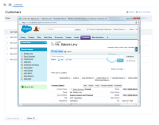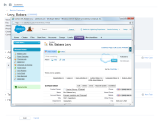The following table summarizes External CRM setup options in 8x8 Contact Center 8x8 Agent Console![]() 8x8 Contact Center's browser-based graphical user interface (GUI) used by Agents to manage customer interactions. and under Agent
8x8 Contact Center's browser-based graphical user interface (GUI) used by Agents to manage customer interactions. and under Agent![]() Agents use the Agent Console to view and manage customer interactions. Virtual Contact Center supports Regular agents and Supervisor agents. Profile:
Agents use the Agent Console to view and manage customer interactions. Virtual Contact Center supports Regular agents and Supervisor agents. Profile:
| Functional Area | Description |
|---|---|
| Authentication Tab |
|
Screen Properties Tab Note: This tab is enabled only if the tenant administrator grants access. |
|
Window Properties Tab Note: This tab is enabled only if the tenant administrator grants access. |
Show toolbar:
Size and Position:
|