Note: The Customer Experience (CEX) and Post-Call Survey (PCS) Analytics application has reached end of life. Starting August 20th, 2025, CEX/PCS will no longer be available as a standalone product. For more information, refer to this Help Center article.
Download Recent Calls
You can not only filter by channel, queue, agents, etc. and view the details of your most recent calls, but also download it on PDF or Excel and save for future references.
To download your Recent Calls:
- In the Customer Experience dashboard, click
 to open Recent Calls.
to open Recent Calls. - Apply the desired filters and click Submit. The search results appear on the right. For details, see our content on available filters for Recent Calls.
Note: For a faster search, save your filters and apply them the next time you need.
- Click
 to show or hide Column Settings. For details see our information in Column Settings.
to show or hide Column Settings. For details see our information in Column Settings. - For a quick search in the Recent Calls tab, use the free-text search capability.
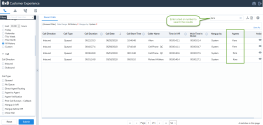
- The data appears according to the tenant’s default timezone. Click
 and click to change the timezone.
and click to change the timezone.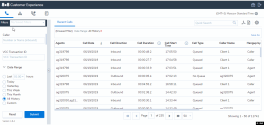
- To refresh the filtering results, click Reset.
Notes:
-The Reset button only refreshes your current search. For a new search, click Reset, enter your search criteria, and click Submit. If you do NOT select a filter, today's date and time from midnight (00:00) to your current time is automatically selected. If you do NOT select a specific IVR script, all scripts used during the time period is included in the report.
-If you choose to save your search filters, remember to set the ending time till the end of the day (for example, select 23:45, or type 23:59 manually) to include all calls in that day. - To start a fresh search:
- Click Reset.
- Click OK for confirmation.
- Enter new search filters, and click Submit.
- For more actions:
- Click
 or
or  to download your results with today's date and time stamp. The timezone changes are also reflected in these reports.
to download your results with today's date and time stamp. The timezone changes are also reflected in these reports. - Click
 to log out of Customer Experience.
to log out of Customer Experience. - Click
 under Actions to see Call Flow and more information about each individual call.
under Actions to see Call Flow and more information about each individual call.
- Click