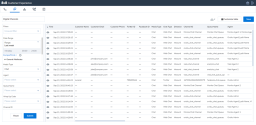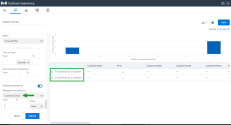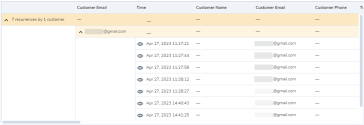Note: The Customer Experience (CEX) and Post-Call Survey (PCS) Analytics application has reached end of life. Starting August 20th, 2025, CEX/PCS will no longer be available as a standalone product. For more information, refer to this Help Center article.
Access Digital Channels report
In this release of Customer Experience, you can access reports for digital channel interactions. The Digital Channels report expands the existing capabilities to report Voice media by introducing analytics for the following digital channels:
- Chat
- Chat API
- SMS
- Web Chat
Additionally, the report offers a graphical view of the complete digital interaction journey from the time it enters the contact center until the time the interaction is terminated.
Let’s say as a supervisor, you want to see how many calls have been rejected by agents during the busiest week of the trimester. You can easily filter the database for interactions that had the call outcome Rejected during a specific data range. You can preview the interaction flow for each interaction or you can download the report data, which also lists the totals for the metrics, and share it with the relevant people.
To access Digital Channels, click ![]() from the top left-hand side of the Customer Experience application.
from the top left-hand side of the Customer Experience application.
Enhancements to Digital Channels report
As a supervisor, you can generate reports from the Digital Channels dashboard. You can access a report for repeated interactions and view the interaction flow for transferred interactions.
We have introduced a new feature in the Digital Channels report that allows you to filter by repeated interactions. As a supervisor, you are able to filter these interactions by the customer’s name, phone number, email address, or social media ID.
To generate the report:
- Log in to 8x8 Customer Experience.
- From the menu, go to Digital Channels.
- Select a date range from the list.
- Enable the toggle for Repeated Interactions.
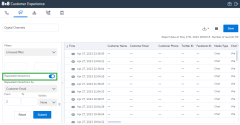
- Select the media type from the Repeated Interactions by drop-down list.
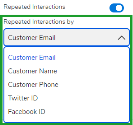
- Specify a range for the number of interactions to display. By default, the minimum number of repeated interactions is set to 2.
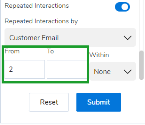
- From the Within drop-down list, specify a time frame for the interactions. By default, it is set to None.
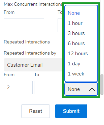
- Click Submit to update the report with your selections.
- The report displays a list of repeated interactions grouped by the selected media type. In this example, we opted to filter by customer email. Click a row in the table to display additional information about the interactions.
Additionally, click ![]() or double-click a row in the table to open the interaction flow window. It displays the end-to-end customer journey of an interaction.
or double-click a row in the table to open the interaction flow window. It displays the end-to-end customer journey of an interaction.
Agents can forward a customer interaction from one queue to another queue of the same type. For example, a chat interaction can be forwarded from one chat queue to another chat queue, while an email interaction can be transferred from one email queue to another email queue. As a supervisor, you can track these interactions in the Digital Channels report. They will be labeled as Linked Interactions, and you will be able to view the interaction flow for these transferred interactions.
To view transferred interactions:
- Log in to 8x8 Customer Experience.
- From the menu, go to Digital Channels.
- Select a date range and click OK.
- Select a media type from the Media Type drop-down list.
- From the Outcome drop-down list, select Transferred to Queue
 A queue is an ordered collection of interactions waiting to be served by agents qualified to respond to these interactions. In addition to enabling the call center administrator to customize how incoming interactions are prioritized and routed, queues also ensure that interactions are never lost or discarded..
A queue is an ordered collection of interactions waiting to be served by agents qualified to respond to these interactions. In addition to enabling the call center administrator to customize how incoming interactions are prioritized and routed, queues also ensure that interactions are never lost or discarded.. - Click Submit.
- Scroll to the right of the report to view the Linked Interactions metric. The report displays the number of times an interaction was transferred to a queue. All linked interactions are hyperlinked, enabling easy access to the entire customer journey.
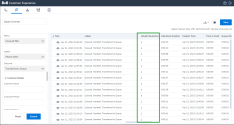
- Click a linked interaction or click
 in the table to open the interaction flow window. It displays the end-to-end journey of an interaction.
in the table to open the interaction flow window. It displays the end-to-end journey of an interaction. 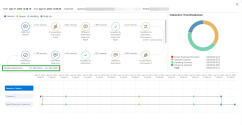
You can navigate to a specific interaction by clicking one of the links for Visible Interactions.
Access restrictions to Digital Channels report
Access to the Digital Channels report may be restricted for certain users. The following table lists the access granted to users:
| User type | Access to Digital Channels report |
|---|---|
| Contact Center admin with CC license | Unrestricted access to the entire data of the tenant. |
| Contact Center admin without CC license | No access to the Customer Experience application. |
| Unrestricted supervisor | Unrestricted access to the entire data of the tenant. |
| Restricted supervisor | Access to data for the queues/agents/groups they are supervising. |
| Agent |
Access to their own interactions. |
| 8x8 Contact Center Classic (not Unified login) users | No access to the Digital Channels report. |