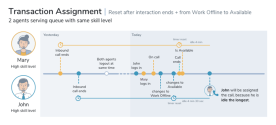Understand agent idle timer
In 8x8 Contact Center, idle time refers to the length of time agents have been idle, and is measured for each agent by the agent idle timer. When multiple agents with the same queue and skill level assignments are idle, the system routes the call to the agent who has been idle the longest. The agent idle timer is reset every time the agent ends post-processing of a system-delivered, queued interaction. Agent![]() Agents use the Agent Console to view and manage customer interactions. Virtual Contact Center supports Regular agents and Supervisor agents.-initiated interactions do not reset the idle timer.
Agents use the Agent Console to view and manage customer interactions. Virtual Contact Center supports Regular agents and Supervisor agents.-initiated interactions do not reset the idle timer.
To supplement the default behavior, a tenant-wide setting allows resetting the idle timer when agents transition from one status to another. By default, agents are considered idle from the time they end post-processing of a system-delivered, queued interaction and become available. However, you can customize the contact center to reset your agent idle timer based on a combination of agent and system-initiated status changes. For example, in addition to the default reset, you can configure the idle timer to reset when agents change their status from On Break to Available.
Assumptions
- Resetting idle timer does not change the underlying default behavior, it simply adds an overlay and when selected they additionally update the timer setting when an agent changes status. An example is when the agent returns from On Break to Available or from Login to On Break each morning.
- Resetting idle timer does not change the interactions that reset in the default behavior, or inbound and outbound that are system-generated. Calls that are excluded from the reset, such as manual dials and agent-to-agent calls, remain excluded.
- Agent skill level is a default behavior. An agent with a higher skill level takes precedence over any lower-skill-level agent with a more recent status transition that has reset their timer.
Work with agent idle timer
As an 8x8 Contact Center agent, you are ready to process new interactions when you change your status to Available. If you are assigned to a queue, you are offered the interactions waiting to be served in that queue.
To accept an interaction:
- Log in to 8x8 Agent Console
 8x8 Contact Center's browser-based graphical user interface (GUI) used by Agents to manage customer interactions. and change your status to Available.
8x8 Contact Center's browser-based graphical user interface (GUI) used by Agents to manage customer interactions. and change your status to Available. -
When you accept an interaction, your status changes to Busy.
- Process the interaction and then click End.
- If required, select the Transaction Code
 The Transaction Codes feature enables agents to supply supplemental information about the reason for or outcome of an interaction. Transaction codes provide enhanced metrics or enable the calling line ID on an outbound call to be modified. For example, transaction codes could be created for different categories of sales activities such as Initial Contact, Prospect, Customer Satisfied, and so on. before ending the transaction.
The Transaction Codes feature enables agents to supply supplemental information about the reason for or outcome of an interaction. Transaction codes provide enhanced metrics or enable the calling line ID on an outbound call to be modified. For example, transaction codes could be created for different categories of sales activities such as Initial Contact, Prospect, Customer Satisfied, and so on. before ending the transaction. - Click End Post Processing to make your status Available, or click Work Offline if you need more time to complete any post-processing tasks.
The system routes the next interaction to the agent who has been idle the longest. By default, agents are considered idle from the time they end post-processing of a system-delivered, queued interaction. Depending on the back-end configuration, the idle time can also be reset when the agents change their status. For example, in addition to the default reset, the idle timer can be reset when agents change their status from On Break to Available.
Note: The agent idle timer is reset every time:
- An interaction comes to an agent via a queue
- An agent ends post-processing of a system-delivered, queued interaction (default).
- An agent changes their status (if configured by the tenant administrator).
- An agent transfers an interaction that comes via a queue to another agent, it resets the timer for Agent A but not for Agent B.
- DAR/DAA interactions reset the idle timer by default, if not disabled by the tenant administrator inside the Phone script IVR.
See the following table for the complete list of activities that may or may not reset the agent idle timer.
Use cases
The following use cases provide an insight into the default behavior as well as the new extended capability.
- Use Case 1: Idle timer resets after an interaction ends (Agents with varying skill levels)
The default behavior resets the idle timer after an interaction ends. In the following scenario, Agent John has a higher skill level than Mary. They both process an inbound call, end the call and make themselves available. Mary ends the call two minutes before John. Mary is idle for 12 hours and 10 minutes while John is idle for 12 hours and 8 minutes. Even though Mary is idle 2 minutes longer than John, the next inbound call is offered to John since he has a higher skill level.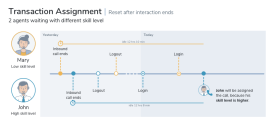
-
Use Case 2: Reset idle timer after an interaction ends (Agents with identical skill levels)
In this scenario, Fred, Mary, John, and Sarah serving the same queue have identical skill levels. After processing the inbound calls at varying times, they all log out. Mary and John log in first followed by Fred and Sarah. John goes on break while the rest of the team get on calls. Sarah ends the call and becomes available. A few minutes later, John returns from break. The incoming call is now offered to John, but not Sarah since John has been idle the longest. The default behavior resets the idle timer after an interaction ends.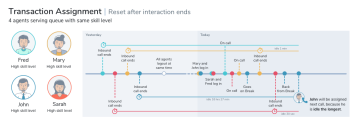
-
Use Case 3: Reset idle timer after a status change
In this case, the idle timer resets after an interaction ends and again after an agent logs in.
Sarah and Fred, with the same skill level, process an incoming call and end the call at varying times. The idle timer resets. Later they log out. Fred logs back in (Idle timer is reset). He goes on break and then changes his status to available. Later Sarah logs in and changes her status to available. The next incoming interaction is offered to Fred since he logged in before Sarah and the idle timer is reset at login.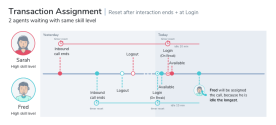
-
Use Case 4: Reset idle timer after a status change
The idle timer is reset after an interaction ends by default. Additionally, the idle timer is configured to reset when an agent logs out from On Break status.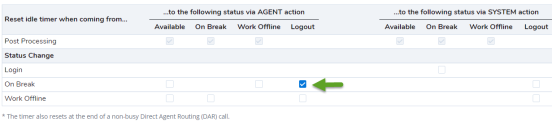
Mary and Fred process an inbound call. Fred ends the call first (the idle timer is reset) followed by Mary. Mary goes on break and logs out shortly after (the idle timer is reset). Fred follows suit. Later in the day Fred logs back in followed by Mary. The incoming interaction is now offered to Mary, since she logged out before Fred and the idle timer is reset at logout.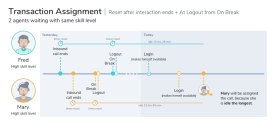
-
Use Case 5: Reset idle timer after a status change
The idle timer is reset after an interaction ends by default. Additionally, it resets when agents change their status from work offline to On Break.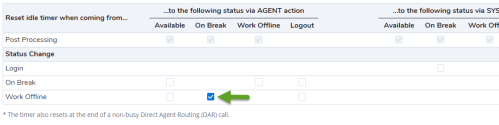
Fred and John, with the same skill level, process an inbound call, end the call. The idle time is reset. They then log out at the same time. John logs back followed by Fred. Fred is offered an incoming call while John changes his status to working offline. Fred ends the call (Idle timer is reset). Shortly after John goes On Break (idle timer is reset). The next incoming call is offered to Fred who is idle the longest.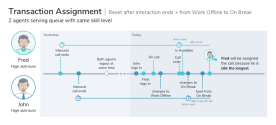
-
Use Case 6: Reset idle timer after a status change
The idle timer is reset after an interaction ends by default. Additionally, it resets when agents change their status from working offline to available.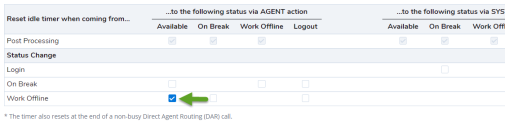
Mary and John process an inbound call, end the call at varying times. The idle timer is reset for Mary followed by John. They both log out and log back in. The next incoming call is offered to Mary since she has been idle the longest. John then goes to work offline, makes himself available (Idle time is reset) shortly after. Mary who is on a call ends the call, makes herself available. The next incoming call is offered to John who has been available the longest.a