Note: The Customer Experience (CEX) and Post-Call Survey (PCS) Analytics application has reached end of life. Starting August 20th, 2025, CEX/PCS will no longer be available as a standalone product. For more information, refer to this Help Center article.
Available filters for Recent Calls
You can filter calls coming to your contact center by channel, queues, date, and more. For a complete list of filters in Recent Calls, check the following table:
|
|
- : Choose a phone channel from the list. You can search by a service channel number, or channel name.
- Caller: Search by the inbound caller's name or caller's phone number. Searches can be done using * as wild card in the string.
- Transaction ID: A unique ID assigned to each interaction that enters 8x8 Contact Center.
|
| Date Range |
Specify the date and time range to filter data displayed, such as a few hours in the past, the whole month and history |
| Call |
- Call Direction: Select the direction of calls such as Inbound or Outbound.
- Call Type: Select the type of calls, such as Queued, No , Verification, and more:
- Queued: Select the calls that entered a queue after IVR.
- No Queue: Select the calls that did not go through a queue, such as outbound calls made directly on PSTN by an agent.
- Direct Routing: Select the calls that were routed to an agent directly.
- Agent-to-Agent: Select calls that were made between agents.
- Agent Verification: Select verification calls, the calls placed by an agent at the beginning of their shift to test if they can receive calls.
- Post Call Surveys - Callback: Select system-dialed Post Call Survey calls in response to call back opted by customers.
- Hangup in IVR: Select the inbound calls that hung up in the IVR.
- Hangup before IVR: Select the inbound calls that hung up before reaching IVR.
- Voice Mail: Select the calls that were forwarded to voicemail, such as calls that are rejected by an agent.
- Call Forwarded: Select the calls that were forwarded to an external number or an IVR.
- : Select the calls that went directly to an agent.
- Web Callback: Select the calls that were web callback. The web callback calls are requested by visitors who do not want to wait in the queue.
- My Recording: Select the calls that were placed by agents to record personal greetings.
- Hangup By: Select Hangup filter option(s) to report on an agent, caller, or system. System hangup is an event terminating a call, for example, reaching the IVR Default Termination or an IVR Exit point with a hangup object.
- Outcome: Select one or more calls outcome such as calls rejected by an agent, calls that the caller spoke to an agent, or calls that have gone to a voicemail, etc.
- Transfer: Select one or more call transfer options to report on, such as transfer to an agent, another number, a queue, or a blind transfer.
- Schedule Hours: Select calls during open or closed hours of the business.
- IVR Exit Points: Select one or more conditions to report on, such as transactions that were queued from the IVR, or calls hung up in the IVR.
- Repeated Calls Count: Enter the number of times a call was repeated (coming from the same caller's number) within a specified time. With the help of this filter you can analyze cases such as:
- Call efficiency.
- Track spam calls coming into the call center.
- Detect poor response from the call center agents, whether the issue was resolved after the first call, or the agent lacked the knowledge to resolve the issue.
- Whether the callback option was effective.
- Whether the routing option was designed properly.
- Call Duration: Select calls that lasted a specific time range; for example, calls that lasted from 1 to 45 seconds.
- Time in Queue: Enter the duration of the time the call waited in a queue. This shows the total wait time before connecting to an agent, and includes the time spent in multiple queues (such as if a call was transferred to multiple queues).
- Time in IVR: Enter the amount of time a call or transaction spent in IVR before it was routed to a queue or agent. This includes the time spent in multiple IVR menus.
- Transfer Count: Select a range count on the number of times a call was transferred.
|
| Agent Calls |
- Handling Time: Filter the time agents spent handling calls in seconds, minutes, or hours.
- Total Hold Duration: Enter the total duration of time the call was placed on hold by an agent.
- Hold Count: Enter the number of times a call was placed on hold by an agent.
- Mute Count: Enter the number of times a call was placed on mute by an agent. The ability to count the number of mutes can address the need for Hold and Mute SLA reports, or detect any undesirable behavior by agents who may mute customers to fake one way audio.
|
Save your search filter
You can save your search filters, and run them the next time you need for a faster search. For example, you can search for all the inbound queued calls you or your agent have received in the last month which lasted under 20 seconds, and save your search criteria. If you want to include all calls in the day, you must set the ending time to the end of the day (either select 23:45, or manually enter 23:59).
 To save your search filter:
To save your search filter:
- While in the Recent Calls, select the filter criteria you would like to apply.
- Click Save As.
- Enter a Criteria Name and Criteria Description.
- Click Save As again.
Your search filter is saved and added to the filters drop-down list. You can apply your saved filter to the active calls.
- To update or modify your saved search, make changes in the filters, and click Save.
To delete the saved search from the filters drop-down list, click  next to that search in the list.
next to that search in the list.
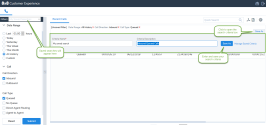
 next to that search in the list.
next to that search in the list.