Note: The Customer Experience (CEX) and Post-Call Survey (PCS) Analytics application has reached end of life. Starting August 20th, 2025, CEX/PCS will no longer be available as a standalone product. For more information, refer to this Help Center article.
Customer Experience provides contact center agents with an interaction overview specific to the agent, as well as an overview of the caller's experience once the call enters the contact center. It shows a detailed view of the recent calls with full filtering options, helping agents assess and improve their performance and quickly find the call detail information.
![]() The brand new interface for 8x8 Contact Center agents to receive and process customer interactions., eliminating the need for a separate login.
The brand new interface for 8x8 Contact Center agents to receive and process customer interactions., eliminating the need for a separate login.
Features
8x8 Customer Experience:
- Gives insight into the interactions handled by agents such as call type and direction, call duration, caller name, and more, inside 8x8 Contact Center.
- Presents a graphical view of the complete caller journey from the time it enters the contact center until the time the call is terminated.
- Allows for advanced search of all interactions such as inbound and outbound calls, agent or system-generated calls, and more.
- Allows you to download interactions data in Excel and PDF format.
-
Allows you to access and download reports for digital interactions.
Log in
To access Customer Experience in 8x8 Contact Center:
- Log in to 8x8 Agent
 Agents use the Agent Console to view and manage customer interactions. Virtual Contact Center supports Regular agents and Supervisor agents. Workspace.
Agents use the Agent Console to view and manage customer interactions. Virtual Contact Center supports Regular agents and Supervisor agents. Workspace. - Select Ready to work to make yourself Available, or select a different status.
- From the Control Panel, click Menu
 > Customer experience.
> Customer experience.
The dashboard launches in a separate browser window.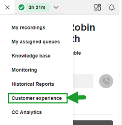
Log in (for users of Unified Login and 8x8 Work)
- If you are a 8x8 Contact Center user with Unified Login and 8x8 Work, go to https://login.8x8.com/.
- In the 8x8 login page, enter your username or email and click Continue.
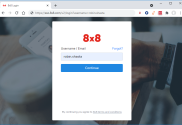
-
The 8x8 application panel launches listing all the applications available to you.
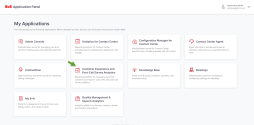
- Select the Customer Experience and Post Call Survey Analytics application to launch.
Note: If you have logged in to the 8x8 Agent Workspace already, from the Control Panel, click Menu
 > Customer experience to launch the app.
> Customer experience to launch the app.