A campaign requires a call list of customers or contacts for automated outbound dialing. To generate a call list, you must access and extract data from the Customer object of 8x8 Contact Center Local CRM or any object in the Salesforce CRM. To access data from your CRM, you must configure CRM information under Outbound Setup > Properties.
The Properties tab in 8x8 Configuration Manager enables you to:
- Select a target CRM to extract the call list data.
-
Note: 8x8 Auto Dialer supports generating call lists from Local CRM and Salesforce CRM only. For all other External CRMs, the data must be imported to the Local CRM.
- Provide and validate the login credentials of your Salesforce CRM account.
To extract customer data from your Local CRM:
- From the Configuration Menu, open Outbound Setup.
The Properties tab opens. - Select Local from the Target Type. Target type specifies the CRM application that stores the data used for campaigns.
Note: For the 8x8 Contact Center CRM, username and password information are not required.
- Click Save.
To extract data from your Salesforce CRM account:
Note: 8x8 Auto Dialersupports generating campaign call lists directly from the Salesforce CRM if 8x8 Contact Center integration for Salesforce is set up.
- Select Salesforce from the Target Type drop-down list.
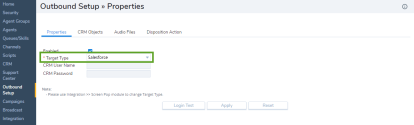
- Enter your Salesforce CRM User Name and CRM Password to log in to the account. For Salesforce, add the security token to the password.
- Click Login Test to validate Salesforce account credentials. If the username and password are correct, the login test passes.
- Click Save.