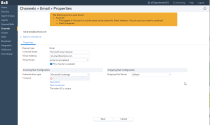Support OAuth2 authentication for email channels
The 8x8 Contact Center authenticates email channels via basic authentication, using the simple username and password. Email service providers like Microsoft announced plans to stop supporting basic authentication for Post Office Protocol (POP), Internet Message Access Protocol (IMAP), and potentially for outgoing server setups (SMTP). This requires integrators to migrate their current email client to use modern authentication methods like OAuth2. To prepare for this security improvement, 8x8 Contact Center now supports OAuth2 authentication for users of Microsoft. We continue to support basic authentication for existing users.
Features
- Improved security without compromising the performance on the fetching and processing of emails.
- Ability to change basic authentication to OAuth2 without any impact on the service.
- Ability to switch from OAuth2 to basic authentication if required.
Limitations
- The OAuth2 authentication is not yet implemented for SMTP.
- The OAuth2 authentication is not implemented for shared mailboxes (Microsoft)
Set up OAuth2 authentication for Microsoft Exchange
The OAuth2 authentication requires changes in the email channel configuration via 8x8 Configuration Manager. As an 8x8 Contact Center administrator, you need to select Microsoft Exchange for the incoming mail server and save.
This new feature does not impact agents. Administrators need to modify the email channels for the existing users to implement this change. 8x8 Contact Center agents will continue to receive emails as before.
To set up OAuth2 authentication for Microsoft Exchange:
- Log in to 8x8 Configuration Manager.
- Go to Channels > Email.
- In the list of email channels, click Add new email channel.
- Enter a Channel Name.
- If you have a Microsoft Email Address, enter it here.
- For Authentication type, click the drop-down list.
- Select Microsoft Exchange.
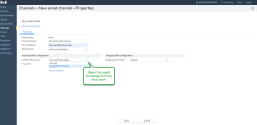
- Click Connect.
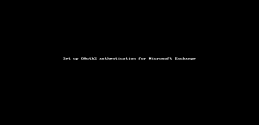
- Click Yes to allow the 8x8 app to access your Microsoft email account.
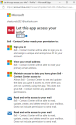
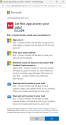
- If connected to your Microsoft account successfully, your email address appears in the Account field of 8x8 Configuration Manager.
- Click Save. Your email channel with OAuth2 authentication is now saved for your tenant without any impact on the service or agents workflow.
-
To test if your email account is connected, click Test connection. A message shows the connection was successful along with the number of received messages on the server.
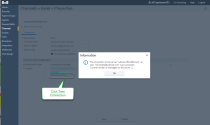
If there is a connection problem, an error message notifies you. Enter the correct email address and try again.
Note: You may experience some delay. Please allow a few minutes and then click test connection again.
You can edit or delete the email channel from the main email Channel list.