Configuring an 8x8 Contact Center phone channel involves:
To configure the properties for a phone channel in 8x8 Configuration Manager, you must specify the channel name, choose a phone format, and select the phone script for the channel. You can define a new script or copy an existing one in the tenant. A script refers to instructions that specify call treatment choices.
Go to Channels > Phone > Properties to specify the primary properties of the phone channel. 8x8 Configuration Manager displays a list of Service Channels
To configure phone channel properties:
- From the Configuration Menu, open Channels.
- Go to the Phone tab.
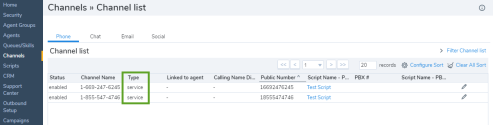
- From the list of channels, select a Service phone channel, and click
 .
.
The Properties tab opens. -
Enter or select values for the channel.
The following table summarizes the options under Channels > Phone > Properties:Service Phone Channel Property Description Channel Type Read-only reminder of the type of channel. Number Read-only reminder of the channel's phone number.
8x8 defines your phone numbers when it provisions your 8x8 Contact Center tenant.Calling Name Display Read-only reminder. Refers to the Calling Name Display (CNAM) that is used when the outbound calls use the associated public number as outgoing Calling Line ID (CLI). Channel name Type the name of this phone channel.
Read-only agent name; also represents the channel name that is linked to the agent's public or PBX number. 8x8 Agent Console displays the channel name when the agent receives an incoming phone interaction.Display phone format Select the phone display format. 8x8 Agent Console uses this format to display the inbound phone numbers: - US standard [x-xxx-xxx-xxxx] (the default display mode)
- US short [xxx-xxxx]
- Australian (6 digits) [xx-xx-xx]
- Australian (8 digits) [xxxx-xxxx]
- Australian (10 digits) [xx-xxxx-xxxx]
- French standard [xx-xx-xx-xx-xx]
- No format [*]
IVR Script You can select the default IVR script from the drop-down menu or select any existing IVR script in the tenant. Note: for best practice, create an IVR script first, and then configure the channel.
Link Channel to an agent Allows you to link this phone channel to an agent. By clicking the link, a list of agents shows up. You can select an agent and click Assign to create a personal channel to the agent. This channel is enabled Select to enable this channel for service.
Enable a channel only after your contact center is ready to receive interactions on the channel. - Click Save.