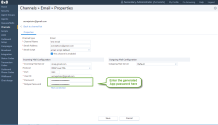Configuring an 8x8 Contact Center email channel involves:
To configure properties for an email channel go to Channels > Email > Properties in 8x8 Configuration Manager. You must enter a channel name, an incoming email address, authentication type, the incoming mail server properties, POP3 or IMAP protocol, user ID and password for the email account, and the email script used for the channel. An email script directs emails entering 8x8 Contact Center to agents via email queues.
For details, see our content about Enhance outgoing email settings for channels and agents via SMTP.
To configure email channel properties:
- From the Configuration Menu, open Channels.
- Go to the Email tab.
A new column shows the Outgoing Mail Server. You can sort or filter your channels list. - In the list of email channels, click
 Add new email channel click
Add new email channel click  to edit.
to edit. -
Enter or select values for the channel.
The following table summarizes the options under Channels > Email > Properties:Email Channel Property Description Channel type Read-only reminder of the type of channel. Channel name Type the name of this email channel such as [AcmeJets Email Channel].
8x8 Agent Console displays the channel name when the agent receives an email.Email Address Enter the full email address used by customers to submit interactions to this email channel.
Note: When setting up an email channel with Gmail address, you must enter an App password in 8x8 Configuration Manager. Without the App password you will get an authentication failure.
Email script If you have more than one email channel, choose another channel's previously defined IVR script.
Choose an email script from the drop-down menu. If you do not select any scripts, the default email script is automatically assigned to your email channel.This Channel is enabled Select to enable this email channel for service.
Enable a channel only after your contact center is ready to receive interactions for this channel.Incoming Mail Configuration Authentication type - Microsoft Exchange: supports OAuth2 authentication for users of Microsoft.
- Normal: supports basic authentication for other email channels such as gmail, etc.
Incoming Mail Server Enter the network address of the mail server such as [imap.gmail.com]. This mail server receives the email messages sent to the address entered for Incoming Email Address. Protocol Choose the email protocol supported by the server.
The mail protocol valid choices are:- POP3, POP3 over SSL
- IMAP, IMAP over SSL
Port By default, 8x8 Configuration Manager uses the following default port numbers based on the email protocol you select from the list: - 110 if you select POP3
- 995 if you select POP3 over SSL
- 143 if you select IMAP
- 993 if you select IMAP over SSL
User ID Enter the username required to retrieve the email address entered for Incoming Mail Server. Password Enter the password required to retrieve the email address entered for Incoming Mail Server. For email channels with a Gmail address, see how to generate and use App passwords. Retype Password Verify the password required to retrieve the email address entered for Incoming Mail Server. Outgoing Mail Configuration Outgoing Mail Server A user’s outgoing mail server is automatically populated with the tenant's default SMTP server. The default server can be either a VCC Internal server or a custom server. You can change the SMTP server. The changes are kept unless a new default server is set.
8x8 Contact Center administrators can configure users outgoing mail servers in three ways:
- Using the VCC Internal server
- Using a custom server
- Using a custom server but overriding with the specific account's user name and password (recommended)
If you use the VCC Internal server, you cannot override the server's default configuration, therefore, using the email address of the server. The emails sent by this user originate from the tenant’s default address which is not recommended.
Whereas a user that is configured to use a custom server configuration, such as [AcmeJets SMTP Server], overrides the default server configuration . The emails sent by this user originate from the address of the new server. By overriding the server’s default configuration you make it more specific to the agent.
Override Server Configuration This option gives you the ability to direct your emails via the specific email channel address. If not selected, it will direct your emails via the custom SMTP server address.
Note: To ensure delivery of emails sent by agents, 8x8 Contact Center recommends admins to use a custom SMTP server and select to override the server configurations. The channel’s user name and password is required for this option.
Password Enter the password required to retrieve the email address entered for Outgoing Mail Server. Retype Password Verify the password required to retrieve the email address entered for Outgoing Mail Server. - Click Test connection to check the connection with the mail server.
If the connection to the server is successful, a message appears to show the connection to the outgoing mail server is successful. - Click Save.
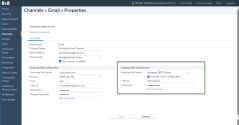
The outgoing email channel is now configured and the emails sent via this channel originate from the configured address in your outgoing mail server. The default outgoing email channel appears under Channel list > Email. In 8x8 Agent Console, when sending an email to the customers, the agent can select this outgoing email channel.
Set up App passwords
For email channels with a Gmail address, you need to set up an App password.
- Open your browser and Google Account.
- Click Manage your Google Account.
- On the left navigation panel, select Security.
- On the Signing in to Google, select App passwords. If you don’t see this option, check one of the following:
- 2-Step verification is not set up for your account.
- 2-Step verification is set up for security keys only.
- Your account is through work, school, or other organization.
- You have turned on Advanced Protection for your account.
- In the App password window:
- Click Select app and choose the app you are using such as Mail.
- Click Select device and choose the device you are using such as Windows Computer.
- Click Generate. The App password, the 16-character code is generated.
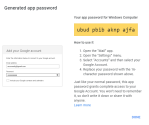
- Follow the instructions to enter the App password.
-
Click Done.
Enter the App password as the Gmail account password for your email channel and click Save before testing your connection.