System Pre-Configured dial plans are provided to 8x8 Contact Center administrators via 8x8 Configuration Manager. You can use the view option to change a default plan on your tenant.
To view or edit a system dial plan:
- Log in to 8x8 Configuration Manager.
- From the Configuration Menu, open Home.
- Go to the Dial Plans tab.
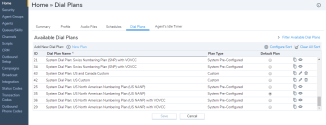
- Select a dial plan and double-click to view the details.
-
In the details view, you can see the following information:
Dial Plans Description Dial Plan Name Enter a name for the new dial plan. Test Number Enter a telephone number to test your plan. A  indicates which rule is being applied.
indicates which rule is being applied.Default Plan Check the option to mark this as the default dial plan. Order Indicates the order of the rules applied to each number. You can change the order of the rules in custom plans by dragging and dropping them in the desired location. Dialed String Match Pattern Define a calling number pattern to apply the dial plan using regular expressions. A regular expression provides a concise and flexible means for matching strings of text, or patterns of characters. Most commonly used regular expressions are:
^ - Matches the starting position of the string.
. - Matches any single character.
* - Matches the preceding element 0 or more times.
$ - Matches the ending position of the string.
[ ] - Matches a single character contained within the brackets. For example, [2-9] specifies any digit from 2 through 9.
( ) - A marked sub-expression within which you define a string to match.
For example, the pattern ^([2-9][0-9][0-9][0-9][0-9][0-9][0-9])$ defines a 7-digit sequence where the first digit is not 0 or 1.Note: Defining a dial plan requires sound knowledge of regular expressions.
Rewrite Translation Define the treatment for the number that matches the specified calling number pattern. For example, the pattern ^([2-9][0-9][0-9][0-9][0-9][0-9][0-9])$ and treatment 1650$1 prepends a 7-digit input with "1650". $1 represents pattern within the (). If you input 5551212, the treatment converts the number to 16505551212. Rule Comment Gives a brief description of the treatment received by the rule. Delete Rule Allows you to delete the rule. This applies to user-defined rules only. Test Match Indicates if the rule applies to the test number.  How do I copy a system pre-configured rule?
How do I copy a system pre-configured rule?
- From the Configuration Menu, open Home.
- Go to the Dial Plans tab.
- Click
 next to a default system rule that you wish to modify.
next to a default system rule that you wish to modify.
A message appears asking you to click Save to keep a copy. - Click OK.
The dial plan creates a copy of the default plan. - Enter a new name for the Dial Plan.
- Click Save.
A copy of the default dial plan is created and added to the list of available dial plans. You can modify the new dial plan according to your tenant needs.
 How do I test a dial plan?
How do I test a dial plan?
You can test a dial plan to check how the plan treats user-dialed sequences, and to learn the sequences identified by the dial plan.
To test a dial plan:
- From the Configuration Menu, open Home.
- Go to the Dial Plans tab.
- Select a dial plan and click
 to edit.
to edit. - In the edit screen, enter a phone number sequence in the Test Number text box and click Test to validate.
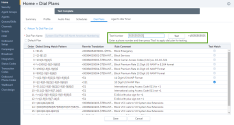
A indicates what dial plan is being used. If the dialed phone number matches a calling number pattern, the corresponding treatment is applied.
indicates what dial plan is being used. If the dialed phone number matches a calling number pattern, the corresponding treatment is applied.