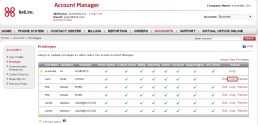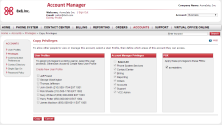Add administrators
When you first place an order with 8x8, Inc. for 8x8 Contact Center with 8x8 Work, a Primary administrator is created to manage the functionality in 8x8 Configuration Manager and Account Manager applications. The Primary administrator has complete account access with create, edit, and delete privileges. The Primary administrator is marked with ![]() in the Account Manager.
in the Account Manager.
However, you can create Secondary administrators and grant them the desired privileges. To create a Secondary administrator for 8x8 Contact Center, you must first create a User Profile. The process of adding a 8x8 Contact Center Secondary administrator is initiated in Account Manager and completed in 8x8 Configuration Manager. Secondary administrator cannot delete or revoke privileges from the Primary administrator.
Adding Secondary administrator involves:
You can create new user profiles and configure them as 8x8 Contact Center administrators. The administrators you create serve as Secondary administrators.
To create a user profile:
- Log in to Account Manager and go to the Accounts tab.
- Select User Profiles.
- Click Create New User Profile and enter the user information.
The username is populated as soon as you enter an email address, but can be edited. It must be unique to the PBX.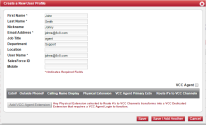
- Select the VCC Agent check box if you want the administrator to also serve as a 8x8 Contact Center agent. The new user then appears as both an agent and administrator under the Users tab in 8x8 Configuration Manager. If you want to create an administrator instead of an agent, clear the VCC Agent check box.
- Click Save.
The new user profile is created and listed under User Profiles in Account Manager. You now need to assign privileges to the new user.
You must assign or update privileges to grant the new users 8x8 Contact Center administrator privileges. Assigning administrator privileges gives users the abilities of a Secondary administrator.
To assign privileges to new administrators:
- Log in to Account Manager.
- Go to the Accounts tab.
- Click Privileges.
- Click Assign New Privileges.
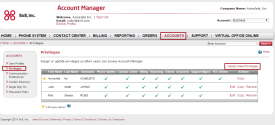
- Select the user profile you created in Step 1.
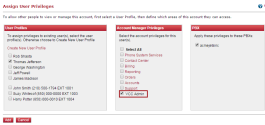
- Select the VCC Admin privileges check box.
- (Optional) select all Account Manager Privileges, or the ones that apply.
- Select a PBX from the list if you have multiple PBXs.
- Click Add.
The new user is added to the 8x8 Configuration Manager administrators list.
You can use an existing user's profile as a template and copy the privileges for the new user.
After assigning 8x8 Contact Center administrator privileges to a user profile in Account Manager, you can log in to 8x8 Configuration Manager to review and configure user properties. The new administrators are automatically assigned the System Default role in 8x8 Configuration Manager. The System Default role has viewing permissions by default. However, you can modify it by allowing other permissions such as Write, Create, and Edit.
To configure an administrator:
- Log in to 8x8 Configuration Manager.
- Go to Users.
The new administrator appears under the admins list with a next to it. The Secondary administrator is indicated with (2).
next to it. The Secondary administrator is indicated with (2). - Find the 8x8 Contact Center administrator you added, and click
 or Edit .
or Edit .
The administrator's information such as name, email, login ID, workplace, and SIP phone appears.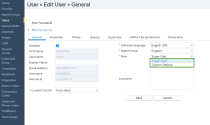
Note: The First Name, Last Name, Email Address, Username, Password, and Login ID fields are inherited from the user profile in Account Manager. You cannot edit them here.
- The administrator is assigned to a default role called System Default. If you have created another role, select it from the drop-down list. You can create roles by going to Security > Roles. Refer to Add a Role for more details.
- Click Save.
For configuration details, refer to Add Users in 8x8 Configuration Manager.