When an 8x8 Contact Center agent accepts a voicemail interaction, a voicemail delivery message is played to inform the agent that a voicemail message is being offered. With the default setting, a prompt is offered to the agent to press 1 to receive the voicemail as an email attachment, or hang up to delete the voicemail. However, you can upload a custom voicemail delivery message and configure it to suit your contact center's needs. You can also configure to email the voicemail to one or multiple email addresses using 8x8 Configuration Manager.
To define interactive voicemail in 8x8 Configuration Manager:
- From the Configuration Menu, open Queues/Skills.
- Find the voicemail queue you wish to modify, and click
 .
. -
Go to the IVR tab.
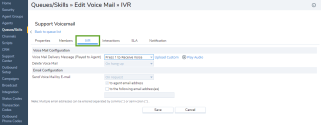
The following table summarizes the options under Queues/Skills > Voicemail > IVR:IVR Tab Option Description Voice Mail Delivery Message (Played to Agent) Select a message to be played by 8x8 Contact Center to inform the agent of a voicemail message waiting in the queue. Upload Custom Click Upload Custom to upload a custom voicemail delivery message. Play Audio Click Play Audio to play the currently selected voicemail delivery message. Delete Voice Mail To enable Delete Voice Mail, you must upload a custom voicemail delivery message first. - Select On hang up to delete a queued voicemail message after the agent hangs up.
- Select On agent confirmation to delete a queued voicemail message after the agent presses the telephone's * key.
Send Voice Mail by E-mail To enable Send Voice Mail by Email, you must upload a custom voicemail delivery message first. You can enter the agent's email address, or send it to more than one email by entering multiple addresses separated by comma (,) or semicolon (;). - Select Never to never send a queued voicemail message to an agent as an email attachment.
- Select On request to enable an agent to request that 8x8 Contact Center send a queued voicemail message as an email attachment.
- Select Always to always send a queued voicemail message to an agent as an email attachment.
- Click Save.