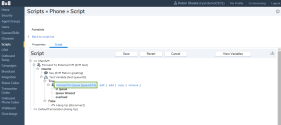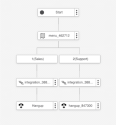Enhanced Data Augmentation
In 8x8 Contact Center, data collected by External CRMs and third party integrations can now be used in a meaningful way. The 8x8 Data Augmentation API allows you to tie data between external applications and call data. It facilitates greater resolution on what drives call volumes and handling times. Prior to this release, the two nodes: 8x8 IVR, and forward to external IVR, have been limited in terms of data variables.
Features
- Allows 8x8 customers to tie data between external applications and call data.
- Facilitates routing calls to the correct queues based on data collected.
- Drives down call misroutes and call handling times.
- Results in richer data and better insights in 8x8 Analytics for Contact Center.
Use cases
The followings are some common use cases for Data Augmentation:
- Route calls to queues by name, ID, or intention of the call
- Use for advanced Auto Attendant systems
- Route to different stores, locations, or offices
- Route to the last agent who handled the call previously (by integrating to a system that recorded the last interaction)
An example workflow
- A variable is created based on the call flow or data need.
- Call arrives at the 8x8 Contact Center.
- The call is then forwarded to external IVR (eIVR).
- eIVR asks questions or queries a background integration or CRM, based on caller inputs.
- The intent of the call is assessed by eIVR.
- eIVR assigns a queue ID value to the call.
- eIVR posts the queue ID value to VCC API.
- Calls are terminated in eIVR.
- The call is resumed in VCC with the queue ID value assigned.
- A phone script tests to see if the variable matches.
- The call is then routed to a queue based on data collected from eIVR.
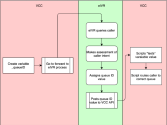
Steps to forward calls to an external IVR (eIVR)
The following steps explain how you can forward calls to an external IVR such as intelligent IVR. Using the phone script in the 8x8 Configuration Manager, forward an incoming call to the external IVR, assign a queue ID inside the intelligent IVR, check the queue ID inside the phone script, and forward the call to the right queue.
When a call comes in to a Contact Center channel, the first step is to forward the call to an external IVR. In the 8x8 Configuration Manager, go to Scripts > Phone to create or edit a new script. For details, see our documents on how to create an inbound phone script. When creating or editing a phone script, use the Forward to External IVR object to forward the phone interaction to an external IVR server such as intelligent IVR.
- Go to Scripts from the main menu in 8x8 Configuration Manager.
- Select Phone > Add new phone script.
-
In the Script tab, add Forward to External IVR.
- In the Object tag text entry area, type the alphanumeric label such as iIVR.
Labels can contain a maximum of 21 characters, and must be unique within an IVR script. - In the Phone number text entry area, type the complete phone number the IVR script dials when transferring a phone interaction.
The Phone number text entry area accepts only the numeric characters 0-9.- In the United States, phone numbers, must be of the form (1 + three-digit area code + seven-digit phone number).
In the United States, when typing numbers into text entry areas, always preface the area code with 1. - Outside the United States, must be of the form (Country Code + phone number).
- In the United States, phone numbers, must be of the form (1 + three-digit area code + seven-digit phone number).
- In the Object tag text entry area, type the alphanumeric label such as iIVR.
- Click OK.
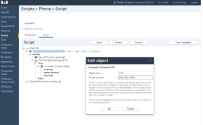
Within the external IVR such as intelligent IVR application, the caller selects a menu choice that assigns a queue ID or variable, then sends the call back to the 8x8 IVR. The queue ID can be assigned based on:
- An integration between 8x8 and eIVR solutions
- A menu selection
- The caller identity verification
The simple menu below shows the selection to attach the variable. The caller selects 1 or 2 to be directed to either the Sales or Support queue. A queue ID is assigned and the call is sent back to the Contact Center. Inside the intelligent IVR integration, multiple variables can be attached based on the customer needs, such as queue names or phone numbers. 8x8 uses the basic authentication method or SIP call ID as the primary key to correctly identify the caller and apply the right variable to the call.
When the call returns to the 8x8 IVR, it goes back to the resume path with variables attached. Resume provides the capability to resume within the Contact Center IVR tree on detecting a hang-up event on the external IVR server, and redirects a call to a predefined or assigned destination. For details, see our content regarding how to Forward to External IVR.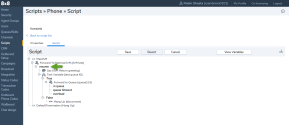
Use the phone script Test Variable object to run a simple variable test with a true or false statement. If the queue ID matches the variable assigned in the external IVR, the call is routed to the correct queue. You can also check a call by name or a phone number. The simple task below shows the ability to take action based on a variable returned by 8x8 Data Augmentation API:
- In the Script tab, add the Test Variable Object.
- Set the Condition and use the newly created variables in the Test Variable. To test a variable, select either a system variable or a user-defined variable, and test it against a specific value. For example, you can test the position of your call in the queue, the caller phone number, or the call back phone number by selecting a system variable. Type $ to list the system variables or type _ to list user variables. For details see Test Variable object.
- Click OK.
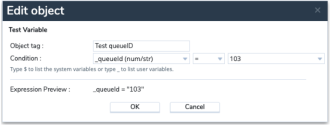
If the variable test is passed, we forward the call to the correct queue within the same script using the Forward to Queue object.
- In the Script tab, add the Forward to Queue Object.
- Enter the Object tag, Queue timeout, and Queue Condition. For details, see Forward to Queue object.
- Click OK.