Create user accounts
8x8 Contact Center administrators can create and configure users in 8x8 Configuration Manager. While adding a user, you can determine if the user is an agent, administrator, or both. For administrators, you can also select the desired role. Go to the
The new administrators are automatically assigned to the System Default role in 8x8 Configuration Manager. The System Default role has View permissions by default. However, you can modify it by allowing other permissions such as Write, Create, and Edit. The new administrator appears under the admins list indicated with a check mark. The Secondary administrator is indicated with (2). A default group, called ungroup, is assigned to all agents. You can create a new group later and use it instead of the default group.
To create accounts and configure users:
- From the Configuration Menu, open Users.
- Click
 User to add a new user.
User to add a new user.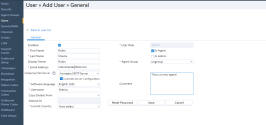
-
Determine whether the user is an agent, administrator, or both:
- Agent: If you select the new user to be an agent, then you must select an Agent Group.
- Admin: If you select the new user to be an admin, then you must select an Admin Role.
-
Enter the required information.
The following table summarizes the options under Users > General.
General Tab Option Description Enabled If selected, allows the user to log in to 8x8 Agent Console using their username and password. First Name Enter the user's first name. Last Name Enter the user's last name. Display Name Allows agents to present themselves with a customized display name. The display name can be modified by the 8x8 Contact Center administrator here, or if permitted, by the agents in 8x8 Agent Console. The changes immediately appear in the other application. To prevent agents from changing their display name at the tenant level, clear the Allow Agents to Change the Display Name checkbox under Home > Profile. Email Address Enter a valid email address. 8x8 Contact Center uses this address to send users copies of their direct access voicemail messages. The email address is also used for the password reset emails. outgoing Mail Server A user’s outgoing mail server is automatically populated with the tenant's default SMTP server. The default server can be either a VCC Internal server or a custom server. You can change the SMTP server. The changes are kept unless a new default server is set.
8x8 Contact Center administrators can configure users outgoing mail servers in three ways:
- Using the VCC Internal server
- Using a custom server
- Using a custom server but overriding with the specific account's user name and password (recommended)
If you use the VCC Internal server, you cannot override the server's default configuration, therefore, using the email address of the server. The emails sent by this user originate from the tenant’s default address which is not recommended.
Whereas a user that is configured to use a custom server configuration, such as [AcmeJets SMTP Server], overrides the default server configuration . The emails sent by this user originate from the address of the new server. By overriding the server’s default configuration you make it more specific to the agent.
Override Server Configuration This option gives you the ability to direct your emails via the user specific email address. If you do not choose to override, the emails are directed via the custom SMTP server address and not the default server configured for this specific user. To ensure the secure email delivery sent by the user, we recommend you to choose override. Username Enter the username used to log in to 8x8 Agent Console. Usernames are case-sensitive. Agents must use the same combination of uppercase and lowercase characters to log in to 8x8 Agent Console. Note:The username must be unique within the same tenant and across all tenants. A message notifies you if the username is already in use.
Copy Details From This option is visible when adding a new agent. It allows you to copy the account information from another user account. Internal Id This read-only ID field is automatically assigned by the system once a user account is created. Note:
- The username must be unique within the same tenant and across all tenants. A message notifies you if the username is already in use.
- If you select the Is Admin check box, only the General tab remains for further configuration.Current Country By selecting the country of agents, you can optimize the call quality and routing. It indicates the agent's location and offers improved call quality. Software Language Choose the language used for the 8x8 Agent Console interface. Agent Group If the user is an agent, select an Agent Group, such as Sales, Support, Marketing, etc. You can select default ungroup if no other group is defined. You can create agent groups by going to the Groups page in 8x8 Configuration Manager. For details, refer to Create Agent Functional Groups. Admin Role If the user is an admin, select an Admin Role such as: - Super User: Has full administrative capabilities. Super Users are created by the Primary administrator of the tenant. There may be more than one Super User in each tenant.
- System Default: Is a default role in the tenant that grants List and Details permissions by default.
- Any other role: Helps you create a new administrator and assign it to the New Role before creating the role. You can rename or define the New Role later by going to Security > Roles.
User Role This display-only field indicates whether a user is an agent, administrator, or both. The information in this field is automatically populated as you select the Is Admin and Is Agent check boxes.
An admin can be a:- Super User: Has all the abilities of the Primary administrator. The Primary administrator can create as many Super Users as needed, but each tenant can have only one Primary administrator.
- Secondary administrator: Has limited administrative abilities defined per role, such as campaign or wallboard administrator. A tenant can have multiple Secondary administrators.
Comment Enter a user description. Reset Password Click Reset Password to help users reset their passwords during lockout. An automatic system-generated email is sent to the user containing the password reset link. Agent Experience Selection Allows you to configure this agent to use the refreshed ‘Agent Workspace’ agent experience platform.
- Agent Console
- Agent Workspace - activated for this agent
- Flexible - Allows this agent to switch between Agent Console and Agent Workspace
- Save the changes. If you navigate away from a 8x8 Configuration Manager tab without saving changes, the changes are lost.
Note: You can view the outgoing email server for each user under the users > User list. To show this column, open Users, right-click the header bar of the Users list and select Columns > Outgoing Mail Server.

To view or modify an existing user, click
 Edit. To delete and existing user, click
Edit. To delete and existing user, click  Delete.
Delete.
The next step is to configure user Properties.