8x8 Contact Center administrators follow the procedure below via 8x8 Configuration Manager to import customer data into Local CRM.
To import customer data into Local CRM:
- From the Configuration Menu, open CRM.
- Go to the Import tab.
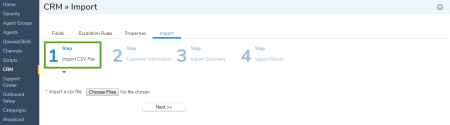
- Click Choose Files to select the Comma-Separated Value (CSV) file containing your customer information from your file system.
- Click Next.
The mapping screen appears. This screen allows you to map a column in the CSV file to a field in the customer file of the 8x8 Contact Center CRM. The column names from the CSV file are available in the pull-down menu, as shown below. Select a column name of the CSV file from the pull-down menu, and map it to the matching field in the 8x8 Contact Center customer file.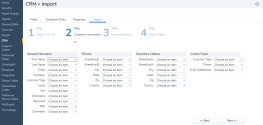
- Click Next.
The summary page opens and shows the mappings selected.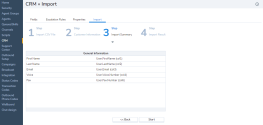
- Click Start to initiate the import.
OR
Click Back to modify the settings.
On initiating the import, the progress is displayed on the screen. The import is committed to the database in increments of 100 records at a time. Statistics about the import are displayed as well. - You can save the import report on the local file system.