8x8 Contact Center administrators can run a wallboard from the Wallboard tab while logged in to 8x8 Configuration Manager , or log in to the wallboard directly and select to run a wallboard from there. The login credentials for 8x8 Configuration Manager also allow direct access to the wallboard.
Requirements
- Login credentials: You must have 8x8 Configuration Manager's login credentials to access wallboards.
- Browser requirements: Google Chrome, by default, blocks pop-ups and limits you to run a single wallboard at a time. To run multiple wallboards simultaneously, in your Chrome settings, select Allow all sites to show pop-ups.
To access a wallboard via the Configuration Menu:
- From the Configuration Menu, open Wallboard.
- Select a wallboard, and click
 .
.
The wallboard runs in a new browser tab.
To access a wallboard via direct wallboard access:
- In the 8x8 Configuration Manager login screen, select Wallboard Access.
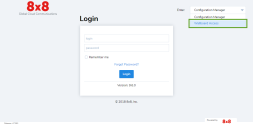
- Enter your 8x8 Configuration Manager login credentials, and click Login.
The Wallboard launches and displays the list of configured wallboards.Note: The number of wallboards you can run simultaneously depends on your subscription.
-
Select a wallboard, and click Run.
As a wallboard administrator, you can bypass the need for login credentials to run a wallboard. For details, refer to Share Wallboard Authentication.Note: A Chrome limitation prevents 8x8 Contact Center Wallboards from playing the alert sound notification when the threshold is met. To work around it:
1. Open a new Chrome browser and enter chrome://flags/#autoplay-policy.
3. Press enter. The Autoplay policy option appears.
2. Select No user gesture is required from the drop-down list.
4. Press RELAUNCH NOW. The sound is audible the next time you relaunch Google Chrome. See Chrome Autoplay Policy Changes for more information.