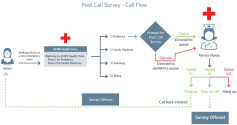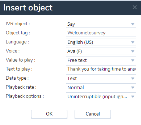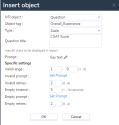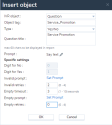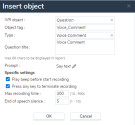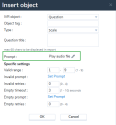Note: The Customer Experience (CEX) and Post-Call Survey (PCS) Analytics application has reached end of life. Starting August 20th, 2025, CEX/PCS will no longer be available as a standalone product. For more information, refer to this Help Center article.
Configure a survey
To configure an 8x8 Post Call Survey, build a Post Call Survey IVR script, then invoke the survey automatically (via an inbound IVR script), or manually (by dialing a channel assigned with the script). In an IVR-controlled survey, the IVR script prompts callers for a survey and offers the survey at the end of the call or by calling back later. Agents cannot interfere with the process. They can be informed if a caller is offered a survey. For a better understanding, we build the script based on the use case for the Acme Health clinic illustrated below, and discuss all the steps involved in building and enabling the survey.
IVR-controlled survey
In an IVR-controlled survey, you must first build the survey script, and then invoke the survey script from another IVR script. When customers call into the channel, they can be offered to take a survey explicitly by seeking the caller's permission, or offered implicitly. If they agree to take the survey, they are offered the survey at the end of the call or are called back later.
Configuring an IVR-controlled survey requires you to follow the steps below:
- Log in to 8x8 Configuration Manager.
- Go to Scripts.
- In the Phone tab, click Add new phone script.
-
In the Properties tab, enter the following information:
Field Name Description This Script is for Post Call Survey Select this check box to enable the script for Post Call Survey. Script Name Enter a name for the script. Category Enter the script category. Copy Script from Select this option if you have already defined a PCS script you wish to use. Comment Enter any comments about the script. - Click Save to proceed to the Script tab.
-
Follow the steps below to build the survey script:
Best Practices: We recommend you to follow these best practices when building a survey:
- In a Question node, select the most appropriate Question Title and do not change it after deploying the survey.
- In a question of Scale type, select the most appropriate numerical range and do not change it after deploying the survey.- PCS Script–Say object configuration example
To Do Action IVR Object Parameters Announce Welcome message.
"Thank you for taking time to answer our brief survey. We will present four brief questions to learn about your satisfaction and gather any concerns you may have."On the Main IVR object, Add a Say object. You can also use the Play object. See the table below. - Language: Select the language for announcement.
- Voice: Select the automated speech voice.
- Text to play: Enter the text to play.
- Playback options: Select an option that allows callers to interrupt the announcement, or prevent any interruption.
Add Question 1.
"How satisfied are you with the overall experience of your call today? On a scale of 1 to 9, press 1 for least satisfied and 9 for extremely satisfied."Add a Question object - Type: Select a question type from the available choices. For this example, we select a question of type Scale.
-
Question title: Enter the title you wish to see in the Post Call Survey metrics. This will be shown on Survey Summary list of questions.
Best Practice: We recommend selecting the most appropriate Question Title and avoid changing it after deploying your survey.
- Prompt: Click Set Prompt on "Say text" to enter the question text.
- Specific settings:
Valid range: If you selected question of the Scale type, provide a valid range from 1 to 9.
Best Practice: We recommend selecting the most appropriate question title and avoid changing it once your survey is deployed.
- Invalid prompt: Click Set Prompt to enter the IVR announcement that plays on receiving an invalid prompt.
- Invalid retries: Enter the number of retrial attempts for an invalid response.
- Empty timeout: To indicate the end of empty response, enter a time period in seconds.
- Empty prompt: Enter a prompt message when a response is not received.
- Empty retries: Enter a number of retrials.
Add Question 2.
"How do you rate the quality of service provided by our patient care representative? Press 1 for least satisfied and 9 for extremely satisfied."Add a Question object Select a question type from the available choices. For this example, we select a question of the Scale type. Add the desired values for the parameters. Add Question 3.
"Will you recommend our Pediatric Advice service to your friend or family? Please select 1 for Yes or 0 for No."Add a Question object - Type: Select a question type from the available choices. For this example, we select a question of the Yes/No type.
- Question title: Enter the title you wish to see in the Post Call Survey metrics.
Best Practice: We recommend selecting the most appropriate Question Title and avoid changing it after deploying your survey.
- Prompt: Add your prompt message using the Say object.
- Specific settings:
- Digit for No/Yes: The digits used to indicate a Yes or No response.
Note: The digit input for Yes is fixed for 1 and No is fixed for 0.
- Invalid prompt: Click Set Prompt to enter the IVR announcement that plays on receiving an invalid prompt.
- Invalid retries: Enter the number of retrial attempts for an invalid response.
- Empty timeout: Enter a time period to indicate the end of empty response.
- Empty prompt: Enter a prompt message when a response is not received.
- Empty retries: Enter a number of retries.
- Digit for No/Yes: The digits used to indicate a Yes or No response.
Add Question 4.
"Leave us a voice comment to share any feedback you may have."Add a Voice Comment object - Type: Select a question of type Voice Comment.
-
Question title: Enter the title you wish to see in the Post Call Survey metrics.
Best Practice: We recommend selecting the most appropriate Question Title and avoid changing it after deploying your survey.
- Prompt: Add a prompt message using the Say object.
- Specific Settings:
- Play beep before start recording: Enable this to play a beep before starting to record the voice comment.
- Press any key to terminate recording: Enable this to allow callers to end recording by pressing any key.
- Max recording time: Set the allowed duration for recording the voice comment. It is set in seconds.
- End of speech silence: Allows you to set a timer to identify the end of the voice comment. If you specify 5 seconds, it allows the user to mark the end of recording hands-free by staying silent for the specified time. The time is set in seconds.
Save the script. Click Save
| To Do | Action IVR Object | Parameters |
|---|---|---|
| Create an audio file from Home > Audio Files | - | - |
| Add a Question object to the script | On the Main IVR object, add a Question object. |
|
| Save the script. | Click Save. |
You have now completed building your Post Call Survey script. In the next step, you need to invoke the survey.
For an IVR-controlled survey, you need to select the main inbound IVR script to invoke the Post Call Survey script. The main inbound IVR script prompts callers if they are interested in taking the survey, and offers them the survey at the end of the call or call back later.
- Go to Scripts.
- Select and open the desired IVR script used to invoke the survey.
- Modify the script as follows:
You can introduce the prompt for the survey anywhere within the script. We recommend you to play it as part of the welcome message before the call is directed to a queue. -
Under Main Menu, select the node that directs callers to a department. In this example, select node 1 that directs callers to Pediatrics. Add the survey prompt using Say object before callers are directed to the queue.
For example, "To help us serve you better, we would like to present a survey at the end of your call. Press 1 if you wish to take the survey or press any other digit if you wish to opt out of the survey."
-
Capture the response to the survey prompt using Get Digit.
- If the caller accepts the prompt to take the survey, invoke the survey.
- To invoke the survey, at the digit pressed for opting in to take the survey, add the Post Call Survey object.
Add the required parameters and click OK.
- Survey script: Select the Post Call Survey script.
- Survey offer type: Select from the choices of offering the survey at the end of the call or call back later.
- Callback tries: Enter the number of times you wish to call back to offer the survey.
- Callback initial delay: Enter the duration (in sec or min) before the first call back.
- Callback retry delay: If you specified more than one call back tries, specify the delay between the tries.
- Display "Post Call Survey: Yes" to agent: Enable the option to inform agents that the caller has opted in to take the survey. This helps agents to remind callers to stay on the call for taking the survey.
- Ensure the survey is enabled.
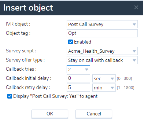
-
If the caller rejects the prompt to take the survey. they are directed to the queue.
Note: At the digit pressed to opt out, add the Post Call Survey object. Disable the survey for reporting purposes.
- If the caller accepts the prompt to take the survey, invoke the survey.
- Ensure the survey is enabled. Save the script.
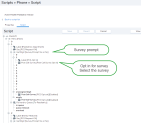
The configuration of the IVR-controlled survey is now complete.
Note: In the IVR script that invokes a Post Call Survey, do not introduce a Hang up object after a Say object. This results in inaccurate survey summary.
After building the post call script, you must validate the call flow for the customer.
To validate:
- Call the channel number assigned with the IVR script that invokes the Post Call Survey.
- Go through the menu options, and select the option to be forwarded to a queue.
- While waiting to be served, listen to the message that prompts to take a survey later.
- Opt to take the survey.
- You are then directed to the queue. Have an agent accept the call.
- At the end of the call:
- Remain on the call to see if you are directed to the survey. Listen to the survey questions and respond.
- To validate the call back option, have the agent hang up the call and hang up on the caller's end as well. Wait for a call back to offer the survey. Accept the call back to complete the survey.
Are agents aware of an accepted IVR-controlled survey?
In an IVR-controlled survey, you can program the IVR script to inform agents if a caller is being offered a survey. 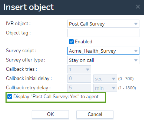
Agents can see if the caller is offered a survey under Phone > Transaction. This is read-only information for agents. 
Agent-assisted survey
In an agent-assisted survey, agents offer the survey at the end of a call by transferring the call to a queue or channel that is dedicated to the survey.
- Via transfer to a queue (Using the transfer to external number feature of a queue)
- Via transfer to a channel (This requires agents to go to the second phone line and initiate a call to the channel number)
Offering a survey via transfer to a queue requires you to:
- Create a phone queue dedicated to dialing a channel which invokes a Post Call Survey.
- Set up the queue to transfer all calls to a channel.
- Link this channel with the Post Call Survey script.
- Transfer calls intended for the survey to this queue.
- During a call, the agent must inform the caller about the survey, then transfer the call to the queue dedicated to the survey. The caller is directed to the survey.
Offering a survey via transfer to a channel requires you to:
- Select a phone channel and assign the Post Call Survey script.
- During a call, agents must switch to Line 2 in the 8x8 Agent Console, dial the channel number to which the PCS script is assigned, and transfer the held call on line 1. The caller is placed on hold temporarily, and then directed to the survey.
Stand-alone survey
To configure a stand-alone survey, assign a phone channel to the Post Call Survey script. Publish this channel phone number on your company web page, inviting customers to take the survey. When customers dial this phone number, the system invokes the survey directing them to the survey.