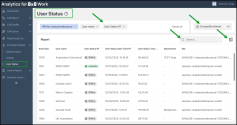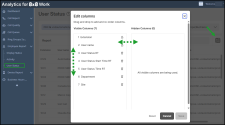Run the User Status Report in Analytics for 8x8 Work
The User Status report in Analytics for 8x8 Work provides real-time visibility into employee activity across your organization. It helps administrators and supervisors:
- Track live user status in 8x8 Work.
- Locate users quickly by name, extension, or status.
- Monitor team availability and call activity in real time.
Notes:
- This report replaces the legacy Employee: Display Status and Employee: Activities reports, combining them into one unified, modern view.
- The User Status report focuses on current, live data and does not display Previous Status or Previous Status Start Time values.
Key features
- Unified view: Combines legacy employee reports into one consolidated report.
- Real-time insights: Data automatically refreshes every five seconds—no manual action required.
- Persistent filters: Keeps filters and column selections when navigating away.
- PBX
 Private Branch Exchange—a private telephone network used within a company. Filtering: View data from a single PBX at a time by selecting it from the PBX filter.
Private Branch Exchange—a private telephone network used within a company. Filtering: View data from a single PBX at a time by selecting it from the PBX filter. - Enhanced search: Quickly locate users by PBX, name, extension, or live status.
Key benefit
- Gain real-time visibility into live user status.
- Consistent, modern analytics experience across 8x8 products.
- Faster and easier monitoring for admins and supervisors.
Limitations
- Export to CSV or Excel is not available (due to real-time data).
- Previous Status and Previous Status Start Time fields are not displayed.
- Manual refresh has been removed; data auto-refreshes every five seconds.
- Displays real-time data only (no historical data).
To view the report:
- Log in to Analytics for 8x8 Work.
- In the navigation menu, go to Employee
 > User Status.
> User Status. - The report automatically loads with live data that updates every five seconds.
- (Optional) To force a full reload, refresh your browser tab.
- Customize the report for better real-time call monitoring.
Note: Export to CSV or Excel is not available for this real-time report.
You can personalize the User Status report to display only the most relevant information for your monitoring needs.
Filter by PBX, user name, or status
Use filters in the top bar to narrow down your view:
- PBX selector: Choose a specific PBX to view data for users on that system. You can view data for a single PBX at a time only. If only one PBX is available, it is selected by default.
- User Name selector: Search and display data for a specific user.
- User Status filter: Filter by availability (Available, Offline, Busy, On Call, Away, or Invisible & DND
 Do Not Disturb— represents a status opted by an extension user. In this status, the user is not offered incoming calls.).
Do Not Disturb— represents a status opted by an extension user. In this status, the user is not offered incoming calls.). - Time Zone selector: Adjust the report to reflect local operational time.
Customize visible columns
- Click
 in the upper-right corner of the table.
in the upper-right corner of the table. -
In the Edit columns dialog:
- Drag metrics between Visible and Hidden lists to show or hide them.
- Rearrange column order by dragging metrics up or down.
- Click + or
 next to a metric to quickly add or remove it.
next to a metric to quickly add or remove it.
- Click Save to apply your changes, or Reset to restore defaults.
Sort data in any column alphabetically or numerically:
- Click the arrow icon
 in the column header to reorder values.
in the column header to reorder values.
Search for users
- Use the Search bar
 in the upper-right corner to find user by extension name.
in the upper-right corner to find user by extension name.
Refresh data
- Data automatically updates every five seconds.
- To reload the report manually, refresh your browser page.
-
Column Description Extension Displays the extension number of user User name Displays the name of the user User Status TR Shows the current user status: Available, Offline, Busy, On Call, Away, or Invisible & DND User Status Start Time RT indicates the date and time when the user's current status began User Status Time RT Displays the total duration of the user's current status in real time Department Displays the department associated with the user Site Displays the site associated with the user