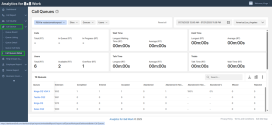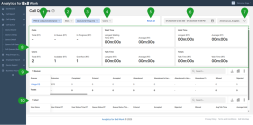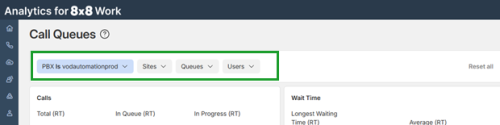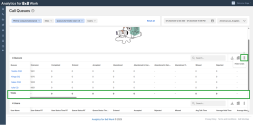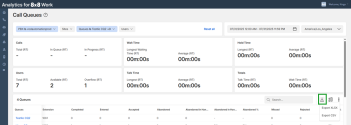Get call queue metrics
Note: Available for Analytics for 8x8 Work Supervisors only.
8x8 Work Workgroup Dashboard and Reports provides a real-time view of call activity in any designated Call Queue or Ring Group within the 8x8 cloud phone system. Comprehensive call center-quality reporting on agent and queue performance is provided in a single dashboard view, available on any device. This is an excellent tool in managing customer Service Level Agreement (SLA) standards for help desk, sales teams, and other workgroups with a high call volume.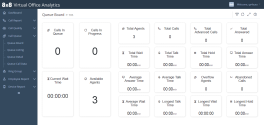
Features
- Review a queue dashboard to view overall and real-time data on the activity of any call queue in your call center.
- Get key metrics on all call queues in your organization at once, and compare their activity and quality of service.
- Within a queue, view detailed information on historical and real-time agent-level activity.
- Within a queue, view data on individual calls handled by agents.
Queue Dashboard
This report provides real-time and historical metrics for a call queue such as number of agents waiting to serve the queue, number of calls waiting in the queue, waiting time, number of calls answered so far, and more. This provides a snapshot of critical stats for a queue.
Glossary: Queue Board
| Column | Description |
|---|---|
| Calls in Queue | Number of calls currently waiting to be served in the queue. |
| Calls in Progress | Number of calls currently handled by the agents logged in to the queue. |
| Total Agents | Total number of agents assigned to the queue, whether or not they are logged in. |
| Total Calls | Total calls being handled and waiting. |
| Total Advanced Calls | Calls that were advanced to the next available agent in the queue due to the unavailability of previous agents. |
| Total Answered | Total number of queued calls that were answered live in the time period monitored. |
| Total Wait Time | Total waiting time of all calls in the queue during the time period monitored. |
| Total Talk Time | The total talk time duration of all answered calls during the time period monitored. |
| Total Hold Time | Cumulative duration of answered calls placed on hold during the time period monitored. |
| Total Answer Time | Cumulative time that calls in the queue waited before being answered during the time period monitored. |
| Current Wait Time | Cumulative wait time of calls currently waiting to be served in the queue. |
| Available Agents | Number of agents currently available to handle calls. |
| Average Answer Time | Total answer time averaged over all the calls during the time period monitored. |
| Average Talk Time | Total talk time averaged over all answered calls during the time period monitored. |
| Overflow Agents | Number of agents in the overflow call queue that are currently logged in to the queue. |
| Abandoned Calls | Number of queued calls abandoned by callers before being answered by agents during the time period monitored. |
| Average Wait Time | Total waiting time in queue averaged across all the calls during the time period monitored. |
| Longest Talk Time | The longest talk time of all calls answered during the time period monitored. |
| Longest Wait Time | The longest wait time of all calls answered during the time period monitored. |
| Longest Hold Time | The longest hold time of calls answered placed on hold during the time period monitored. |
Queue Lists
Select this option for a quick view of critical metrics for all call queues in the phone system. Select the desired queue for additional stats.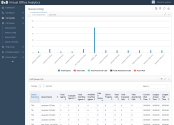
Glossary: Queue Listing
| Column | Description |
|---|---|
| Calls in Queue | Number of calls currently waiting to be served in the queue. |
| Calls in Progress | Number of calls currently handled by the agents logged in to the queue. |
| Total Agents | Number of agents currently logged in to the queue. |
| Total Calls | Total number of calls being handled and waiting. |
| Total Advanced Calls | Total number of calls currently handled by the agents logged in to the queue. |
| Total Answered | Total number of queued calls that were answered live in the time period monitored. this excludes calls that went to voicemail. |
| Total Wait Time | Total waiting time of all calls in the queue during the time period monitored. |
| Total Talk Time | Cumulative duration of the talk time of all answered calls during the time period monitored. |
| Total Hold Time | Cumulative duration of answered calls placed on hold during the time period monitored. |
| Total Answer Time | Cumulative time that calls in the queue waited before being answered during the time period monitored. |
| Current Wait Time | Cumulative wait time of calls currently waiting to be served in the queue. |
| Available Agents | Number of agents available to handle calls at this time. |
| Average Answer Time | Total answer time averaged over all the calls during the time period monitored. |
| Average Talk Time | Total talk time averaged over all answered calls during the time period monitored. |
| Overflow Agents | Number of agents in the overflow call queue that are currently logged in to the queue. |
| Abandoned Calls | Number of queued calls abandoned by callers before being answered by agents during the time period monitored. |
| Average Wait Time | Total waiting time in queue averaged over all the calls during the time period monitored. |
| Longest Talk Time | The longest talk time of all calls answered during the time period monitored. |
| Longest Wait Time | The longest wait time of all calls answered during the time period monitored. |
| Longest Hold Time | The longest hold time of calls answered placed on hold during the time period monitored. |
| Total Calls Sent to Voicemail | Total calls that were forwarded to voicemail during the time period monitored. |
Queue Detail
The queue detail report provides additional insight about the about the current status of agents assigned to the queue, breakdown of talk time, number of answered calls, abandoned calls for each agent. With just a click, you can check out the active calls and calls in the queue.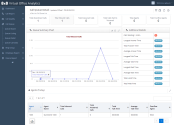
Glossary: Queue Detail
| Column | Description |
|---|---|
| Agent ID | Extension number of the agent. |
| Agent Name | Name of the agent. |
| Current Status | Indicates the current status of the agent. Possible statuses are: Login, Logout, DND |
| Last Status Change Time | The last time at which the agent changed status. |
| Total Inbound Calls | Total incoming calls presented to the agent during the time period being monitored. |
| Total Answered Calls | Total number of queued calls that were answered by this agent in the time period monitored. |
| Total Talk Time | Cumulative duration of the talk time of all answered calls by this agent during the time period monitored. |
| Average Talk Time | Average duration of the talk time of all answered calls by this agent during the time period monitored. |
| Login Time | The last time the agent logged in to this On Demand Login queue. |
| Logout Time | The last time the agent logged out. |
| Queue Type | The queue type can be Auto Login or On Demand. Auto Login allows agents to automatically log in to the queue when their extension is in service status. On Demand is when agents need to log in to the queue manually. |
| Overflow Agent | Indicates if the agent is an overflow agent or not an overflow agent (whether they are a primary agent in the queue). |
Queue Call Data
This report captures call details of all calls processed by queues. You can pull these metrics for a desired time period. From Settings ![]() , click Select Dates and select a date range.
, click Select Dates and select a date range.
- Ability to select metrics: Yes
- Ability to export: Yes
Glossary: Queue Call Data
This report provides call detail records of all calls handled by call queues.
| Column | Description |
|---|---|
| Call ID | A unique call identification number that identifies all legs of the original call. |
| Leg ID | Identifies the leg of a call with a hop number, such as 1 for direct, or 2 for a forwarded or transferred call for which this record refers to. |
| Start Time | Call starts as soon as caller goes off hook to dial. |
| Answer Time | The time when the call is answered. |
| Stop Time | The time the first party disconnects the call. |
| Talk Time | Duration of the live call (Stop Time minus Answer Time). |
| Caller | The phone number of the caller. |
| Callee | The phone number of the called party. |
| Last Re-Direct Number | The number of the last party that redirected the call. |
| Cause | Reason for call, listed as Normal, Redirected, Transfer, or Conference. |
| Status | Indicates status of a call as InProgress (dialing, talking, redirected) or completed (ended). |
| Direction | Indicates the direction of the call as incoming or outgoing. |
| Parent Call ID | Parent call identification number of a complex (transferred, forwarded, or conference) call. Searching by a Parent Call ID collects call details of all legs of a complex call. |
| Transfer To Call ID | Call Identification number that a call is transferred to. If a call is transferred to a second call, it has a different Call ID. The second call will have a TransferToCall ID with the value of the first call's Call ID. |
| Caller Name | Caller name of the extension from which the call originated. |
| Callee Name | Name of the called party, if available. |
| Caller Device ID | The device identifier unique to the device of caller. |
| Callee Device ID | The device identifier unique to the device of the callee, if available. |
| Caller Device Model | Device Model used by the caller in this leg of the call. |
| Callee Device Model | Device Model used by the callee in this leg of the call. |
| Caller ID | Transmitted caller number and/or name. |
| Missed | Indicates whether the call is missed (includes calls that reached voicemail and or abandoned ). |
| Abandoned | Indicates if the call is abandoned by the caller before it is answered or handled in this leg of the call (for this CDR |
| Answered | Indicates if the incoming call was answered live (not including those answered by voicemail), or an outbound call that was answered (includes those answered by caller, auto attendant, and voicemail) for this leg of the call. In a multi-leg call, the first leg could be considered answered if answered by auto attendant. |
| Caller Service Name | Service Names include AutoAttendant, RingGroupService, ACDOperatorService, MasterSlaveService, OneNumberAccess, and ClickToDial. |
| Caller Service Type | Service Types include Custom, Virtual Extension, Voicemail, AutoAttendant, and CallParkExtension. |
| Callee Service Name | Service Names include AutoAttendant, RingGroupService, ACDOperatorService, MasterSlaveService, OneNumberAccess, and ClickToDial. |
| Callee Service Type | Service Types include custom, Virtual Extension, Voicemail, AutoAttendant, and CallParkExtension. |
| Last Re-Direct Type | Indicates if the call is a normal extension call, directed to a queue, or ring group. Possible values are 1 (normal extension), 3 (RINGGROUP), 4 (QUEUE), 5 (VIRTUALEXTENSION), 6 (MEDIASERVICE, like voicemail, Auto Attendant, or master-slave), and 7 (CALLPARKEXTENSION). |
| Caller Hold Duration | The length of time that the caller placed the call on hold. |
| Callee Hold Duration | The length of time that the callee placed the call on hold, if available. |
| Caller Disconnect On Hold | Indicates if the callee disconnected while on hold (listed as True or False). |
| Callee Disconnect On Hold | Indicates if the caller disconnected while on hold (listed as True or False). |
| PBX |
Caller's phone system ID. |
| SIP |
SIP Call ID for this call. |
| Original Caller | Original caller for this leg of the call. |
| Original Callee | Original Called Call Queue. |
Call Queues (Beta)
Note: This feature is currently in Limited Availability (LA).
The Call Queues (Beta) dashboard is a new report in Analytics for 8x8 Work that simplifies queue monitoring by bringing key metrics together in one dashboard. This new dashboard displays both real-time and historical analytics data for Call Queues in 8x8 Work, giving you a consistent experience across 8x8 products.
This new dashboard will replace the following individual legacy Call Queue reports:
- Queue Board
- Queue Listing
- Queue Detail
- Queue Call Data
Features
- Unified view: Combines data from four separate legacy dashboards into one. View both real-time data and historical activity on 8x8 Work call queues from a single dashboard.
- Auto-refresh: Real-time data is refreshed every five seconds.
- Real-time and historical metrics: View current agent activity alongside call history for deeper insights.
- Multi-queue support: Filter, view, and compare data across multiple queues at once. Previously, users could only select a single queue per report.
Access the Call Queues (Beta) dashboard
The new dashboard is accessible from the Call Queue menu in 8x8 Analytics for 8x8 Work.
To access the new dashboard:
- Log into 8x8 Analytics for 8x8 Work.
- Go to Call Queue
 > Call Queues (Beta).
> Call Queues (Beta).
The dashboard displays all your queues based on the selected PBX.
View the Call Queues (Beta) dashboard data
The dashboard provides real-time data and historical activity on 8x8 Work call queues. You can customize the data shown on your dashboard to prioritize the most relevant data.
- PBX*: Select the PBX to display relevant data. Your selection is saved for the next session. When only a PBX is available, it will be selected by default.
- Site*: Select the location for which you wish to see data.
- Queue*: Select the queues for which you wish to see data.
- Users*: Select the users for which you wish to see data.
- Reset all: Resets the PBX, Site, Queue, and User filters to default.
- Date and time: Select a preset date range such as Last Month or Last Week, or select a custom date range for your data.
- Time zone: Select the time zone to ensure the accuracy of the operational time queried.
- Widgets: Displays real-time metrics for the queues selected. Real-time data is indicated by the (RT) abbreviation next to the metric type.
- Queues: Displays the available queues or filtered queues. The number next to Queues indicates the number of queues available.
- User: Displays the users available for the selected queues. The number next to Users indicates the number of users available.
Note: The filters marked with an asterisk * can be reset individually from the drop-down available for each filter, or all at once by selecting the Reset all option.
Filter reports for specific data
Use filters to narrow down report data by specific criteria such as PBX, Sites, Queues, and Users. This helps focus the report on the most relevant insights.
The filters are located at the top of the Call Queues (Beta) dashboard.
- PBX: Filter the report by PBX.
- Site: Filter the report by one or more sites.
- Queue: Filter the report by one or more queues.
- User: Filter the report by one or more users.
The filters can be reset individually from the drop-down available for each filter, or all at once by selecting the Reset all option next to the filters.
Customize the metrics for the queues or users report
You can customize the dashboard and display the relevant metrics for your report.
To customize the metrics on your dashboard:
- Go to Call Queue
 > Call Queues (Beta).
> Call Queues (Beta). - Scroll down to the Queues or Users section.
- Click the column selector
 icon in the upper-right corner of the Queues or Users list.
icon in the upper-right corner of the Queues or Users list.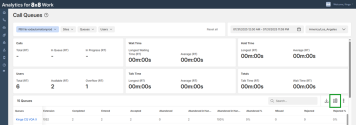
- In the Edit columns dialog, drag and drop the metrics between the Visible Column and Hidden Column based on the data you wish to include in your report. You can also drag and drop the metrics vertically to rearrange the order in which the columns show up in the report.
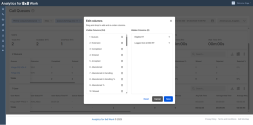
- Click Save.
Note: Alternatively, you can click + next to a metric from the Hidden Column to make it visible in the report, or click ![]() next to a metric in the Visible Column to hide it from the table.
next to a metric in the Visible Column to hide it from the table.
| Metric | Description |
|---|---|
| Abandoned | The number of queued calls where the caller hung up before being answered. |
| Abandoned % | The percentage of total calls that were abandoned. |
| Abandoned in Handling | The number of calls dropped by the caller during an interaction. |
| Abandoned in Handling % | The percentage of handled calls that ended in abandonment. |
| Accepted | The number of calls successfully answered. |
| Active RT | The number of calls still active (i.e. still waiting in queue, being handled, etc.) in real time. |
| Available TR | The number of users in the queue(s) currently available to take calls. |
| Avg Handling Time | The average handling time for the selected queue(s) in real time. |
| Avg On Hold Time | The average time callers spent on hold for the selected queue(s). |
| Avg Talk Time | The average duration users spent talking to customers. |
| Avg Talk Time RT | The average talk duration (ongoing) for the selected queue(s) in real time. |
| Avg Waiting Time | The average wait time of calls currently waiting to be served in the queue.
If a call is transferred from one queue to another, the wait time is increased. If a call is transferred from a queue to a user, then to another queue the wait time is reset. |
| Completed | The calls that were fully completed within the selected date and time range. |
| Eligible Overflow RT | The real-time number of secondary users eligible to receive overflow calls. |
| Eligible Primary RT | The real-time number of primary users eligible to receive calls. |
| Eligible RT | The real-time number of users eligible to receive calls. |
| Enabled Overflow RT | The number of secondary users assigned and logged into the queue, regardless of their current status. |
| Enabled Primary RT | The number of primary users assigned and logged into the queue, regardless of their current status. |
| Entered | The total number of calls that entered the queue. |
| Extension | The extension number associated with a user or endpoint. |
| Forwarded to Voicemail | The calls that were forwarded to voicemail during the time period monitored. |
| Handling RT | The number of users actively handling calls in real time. |
| Handling Time | The time users spent actively working on a call (talking + on hold). |
| Handling Time RT | The average time of the handling duration of all answered ongoing calls in real time. |
| Logged Out & DND Overflow RT | The number of secondary users logged out or in Do Not Disturb mode in overflow queues in real time. |
| Logged Out & DND RT | The number of users logged out or in Do Not Disturb mode in real time. |
| Longest Handling Time | The longest time of the handling duration of all answered ongoing calls. |
| Longest On Hold Time | The longest hold time of calls answered and placed on hold. |
| Longest Talk Time | The longest handling duration of all answered calls. |
| Longest Talk Time RT | The longest handling duration in real time. |
| Longest Waiting Time | The longest wait time of all calls in the queue in the selected date/time range. |
| Missed | The total number of calls that were missed by all users in the queue. |
| Ongoing Avg Handling Time | The average handling time for calls currently in progress. |
| Ongoing Avg Waiting Time | The cumulative wait time of calls currently waiting to be served in the queue. |
| Ongoing Longest Waiting Time | The longest wait time among current callers in queue. |
| Ongoing On Hold Time | The longest on-hold duration among current callers in queue. |
| On Hold RT | Real-time measure of on-hold time. |
| On Hold Time | The total time callers were placed on hold during calls. |
| Overflow RT | The number of calls in overflow queues in real time. |
| Overflow in Wrap-Up RT | The number of overflow agents that are in wrap-up state at the moment for the selected queue(s) in real time. |
| Primary in Wrap-Up RT | The number of primary agents that are in wrap-up state at the moment for the selected queue(s) in real time. |
| Queues (name) | Identifier for the queue handling the calls. |
| Rejected | The number of inbound calls actively declined by a user. |
| Rejected % | The percentage of calls that were rejected by users out of total offered. |
| Talk Time | Total talk time of all answered calls. |
| Talk Time RT | Real-time measure of talk time duration. |
| Talking RT | The talking time for the selected queue(s) in real time. |
| Transferred to External Number | The total number of calls forwarded or transferred to an external phone number. |
| Transferred to Queue | The total number of interactions a user or the system transferred to a queue |
| Transferred to Ring Group | The total number of calls that were forwarded to a ring group during the time period monitored. |
| Waiting in Queue RT | The total number of callers waiting in queue in real time. |
| Waiting Time | The amount of time callers spent waiting in queue before connection. |
| Waiting Time RT | The queue wait time displayed in real time. |
| Wrap-Up RT | The number of users that are currently in wrap-up state. |
| Metric | Description |
|---|---|
| Accepted | The number of calls answered by the user. |
| Accepted % | The percentage of calls answered by the user out of total calls offered. |
| Avg Talk Time | The average talk time of all answered calls. |
| Average Hold Time | The average on-hold duration of all answered calls. |
| Average Wrap Up Time | The average after-call work time taken by the user to complete post-call tasks. |
| Busy Time | Total time the user spent in a busy state (on calls or unavailable for new calls). |
| Entered | The number of calls that entered the user’s queue during the selected date and time period. |
| Handling Time RT | The number of calls currently being handled by the selected user(s) in real time. |
| Missed | The number of calls the user did not answer. |
| Missed % | The percentage of calls the user missed compared to total calls offered. |
| On Hold RT | The number of calls currently placed on hold by the selected user(s) in real time. |
| On Hold Time RT | The duration of calls currently placed on hold by the selected user(s) in real time. |
| Queue Status RT | The real-time status of the queue the user(s) are assigned to. |
| Queue Status Time RT | The duration spent by the agent in the current status on the queue in real time. |
| Queue Type | Classification of the queue (e.g., support, sales, overflow) to which the user belongs. |
| Rejected | The number of calls the user explicitly declined in the selected time period. |
| Rejected % | The percentage of calls rejected by the user out of total calls offered in the selected time period. |
| Talking RT | The number of calls currently in talking status for the selected user(s). |
| Talking Time RT | Real-time measure of how long the user has been talking on active calls. |
| User Name | The user's display name or identifier. |
| User Status RT | Real-time indicator of the user’s current status. |
| User Status Time RT | Real-time duration the user has been in their current status. |
| Wrap-up RT | Real-time measure of the user’s after-call work state. |
| Wrap-up Time RT | Real-time measure of how long the user spends in wrap-up for each call. |
Show or hide metric totals
Click Show more ![]() in the upper-right corner of the Queues or Users list to remove or add back the Totals row shown at the bottom of the report.
in the upper-right corner of the Queues or Users list to remove or add back the Totals row shown at the bottom of the report.
Search for specific queues or users
Use the Search bar next to the Queues or Users list to easily find a queue or a user.
- In the Queues section, search by queue, caller name, callee name.
- In the Users section, search by user name.
To clear a search, clear the search bar or refresh the page.
Export report data
To export your report data to your device, click the Export this file ![]() icon in the upper-right corner of the Queues or Users list, and select the desired format. You can export the report in XLSX or CSV format.
icon in the upper-right corner of the Queues or Users list, and select the desired format. You can export the report in XLSX or CSV format.