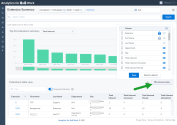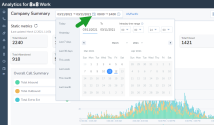Customize report settings
You can customize the Analytics for 8x8 Work dashboard to suit your needs. Whether it is changing time zone of the reports or filtering metrics or filtering data by time period, Analytics for 8x8 Work offers you the flexibility to tailor your reports.
You can set the timezone for reports in Analytics for 8x8 Work:
-
Via the custom timezone that can be set directly on our newer reports at report time
- Via the default timezone which applies to all legacy reports
By default, the time zone of your reports are set to the default time zone of your phone system.
Set the time zone for Legacy Reports
In the legacy reports the only timezone the user can report on is the default timezone, which limits customers where users are geographically dispersed.
- Ring Group Listing (legacy) - planned for EOL in late 2021
- Ring Group Call Data (legacy) - planned for EOL in late 2021
- Active Calls Report
- Unreturned Calls Report
- Call Queue Reports
- Call Quality Reports
- Employee Reports
- Device Reports
The default timezone, which is shown in the Settings menu, is the timezone for that PBX![]() Private Branch Exchange—a private telephone network used within a company. as set in 8x8 Admin Console (or Account Manger for Classic users). When new PBXs are added, the timezone is automatically set to the timezone associated with the new licenses for that PBX.
Private Branch Exchange—a private telephone network used within a company. as set in 8x8 Admin Console (or Account Manger for Classic users). When new PBXs are added, the timezone is automatically set to the timezone associated with the new licenses for that PBX.
Note: Occasionally, the automatic timezone setting fails and the PBX is set to US/Pacific. Please reach out to your 8x8 Support representative to resolve this issue.
To look at the time zone settings in Analytics for 8x8 Work, go to Settings from the header menu.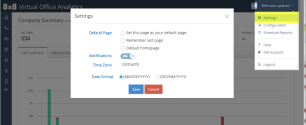
All other reports inherit time zone settings from Account Manager. However, some legacy reports may also offer the flexibility to change the timezone from the report settings.
Set the time zone for new platform reports
To enable all users to have the ability to report based on their desired timezone, the new platform reports offer a custom timezone option. The value you set for that custom timezone will be used in all the new platform reports, and is saved in the user's cookie, which means it gets reset when the user clears their cookies.
Note: Changes to the timezone are cached locally on the user's browser. If they clear cache or log in from another device, they will need to set the timezone again.
New Platform Reports
- Company Summary
- Extension Summary
- Call Detail Records
- Ring Group Summary
- Business Hours Report
To set the time zone, go to the individual report and select the desired time zone as well as date range.
You can customize the data you wish to view for each report.
For example, to customize the date you wish to view in the Extension Summary report: