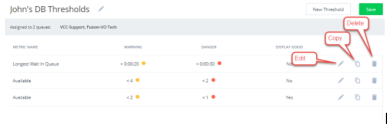Set thresholds for metrics
In 8x8 Analytics for Contact Center, setting a threshold allows you to define a limit for a metric, which displays an audio and visual alert on the dashboard screen when exceeded. Threshold alerts can warn you to watch the metrics closely and necessitate action.
For example, at AcmeJets, Casey supervises a support queue that handles calls from premium customers. Casey's team must be available to take calls from customers, with the longest waiting time not exceeding 15 seconds. To ensure a good response time, Casey has to set up the following thresholds to bring up an alert:
- When the number of available agents slips below two.
- When the longest waiting time in the queue exceeds 15 seconds.
Features
- Trigger audio and visual alerts to warn about slipping metrics that may impact the quality of customer service.
- Define thresholds for agent and queue performance metrics. This includes default as well as custom metrics.
- Set a warning alert and a strong alert to necessitate action.
- Control the interval at which the audio alerts notify; every 10 seconds, 30 seconds, or farther apart.
- Use bold-colored visual alerts to draw immediate attention to the dashboard.
Threshold alert types
You can set two types of alerts:
- Warning: Use this for a gentle alert. For example, when the longest waiting time exceeds 20 seconds, display an orange alert.
- Danger: Use this for a strong alert which necessitates immediate action. For example, when the longest waiting time reaches 30 seconds, display a red alert.
Note: Currently, thresholds are tenant-wide. Every supervisor can edit or delete all thresholds and threshold sets in the tenant.
8x8 Analytics for Contact Center allows you to define a threshold set, add individual thresholds for metrics and keep them in a single set. John wants to set up thresholds for multiple metrics. He can create "John's Threshold Set" for himself, and add all his thresholds to the set.
- In the top-right corner, click
 , and select Thresholds from the menu.
, and select Thresholds from the menu. - In the following screen, click New Set.
- In the pop-up window, select to create a threshold set that allows you to configure and assign thresholds for the queue metrics or the agent metrics.
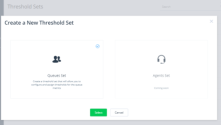
- Hover over the name, and click
 to rename the threshold set as desired.
to rename the threshold set as desired.Note: A threshold set is a container for all your thresholds. You must define at least one threshold to save a threshold set.
- Select the queues to which these codes should be assigned.
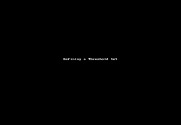
- Click New Threshold to add a threshold for a metric.
In this screen, you need to select the metric which requires a threshold, define threshold values, and select colors for the alerts. - Select the Metric Type from Interval, Real Time, and Today.
- Select the desired metric from the drop-down menu.
- Warning: Enter a value that should trigger a warning alert. For example, when the longest waiting time for a queue exceeds two minutes, John wants to be alerted so he can watch the value closely. Select a color for the warning alert.
- Danger: Enter a value that should trigger a danger alert that warrants action by the supervisor. For example, when the longest waiting time exceeds four minutes, John wants to be alerted so he can take necessary corrective actions.
-
Select a color for the danger alert.
- Warning: Enter a value that should trigger a warning alert. For example, when the longest waiting time for a queue exceeds two minutes, John wants to be alerted so he can watch the value closely. Select a color for the warning alert.
- Danger: Enter a value that should trigger a danger alert that warrants action by the supervisor. For example, when the longest waiting time exceeds four minutes, John wants to be alerted so he can take necessary corrective actions.
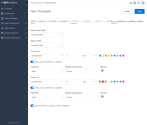
- Toggle the Display Good as green on the wallboard setting to On or Off.
- Toggle On: If the metric is below the values set for warning say the longest waiting time in a queue is below 15 seconds, then it highlights the value with a green background.
- Toggle Off: If the metric is below the value set for warning, then do not highlight with any color.
It is recommended to toggle this setting off to focus attention on the slipping metrics.
- Save the threshold. This gets added to the threshold set.

Coming Soon: The ability to send email alert notification will be introduced in a future release.
- Click Save to the save the threshold set.
When you assign these threshold to queues, you receive audio and visual alerts on the dashboard/wallboard.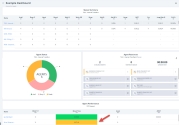
Manage thresholds
You can edit, copy, and delete your thresholds defined within a threshold set, as well as the threshold sets.