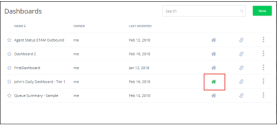Share dashboards
Using 8x8 Analytics for Contact Center, you can share your contact center performance data with supervisors and other management executives to help them make decisions. You can give them access to view the reports as well as edit them.
Features
- At any time, share a dashboard or wallboard with recipients by sending them a generated link.
- Send a dashboard or wallboard to individual recipients or groups of people.
- Share wallboards with external parties via shareable links
- Revoke shared dashboard links for reasons, such as the departure of people from your organization.
- If you frequently return to a specific dashboard, simply mark it as your home dashboard for quick access.
Share a dashboard
To share a dashboard:
- From the list of dashboards, click
 next to the desired dashboard, select Share from the menu.
next to the desired dashboard, select Share from the menu. - In the following screen, enable the toggle for Shareable link for this dashboard; enable the toggle for Wallboard shareable link
- Click
 to copy the shareable link to the clipboard.
to copy the shareable link to the clipboard. -
Open your favorite email application and share the link via email to the desired recipients.
The recipient will see the data on the dashboard according to their own privileges, and not the privileges of the person who shared it. For example, if John supervises tier 1 and tier 2 groups; he shares the report with his coworker Robin, who supervises the tier 2 group, Robin can only see the data for Tier 2 and not tier 1. For a shareable link and wallboard link, just generate URLs and share with others via email, for example, and show them the exact data that you see in your wallboard or dashboard.
- To share the dashboard with individuals from the list. Click Add specific people or groups. Enter and select individuals from the list. Grant edit or view privileges to the dashboard, and click Done. John shares the dashboard with his boss Emily, and grants edit rights. When Emily logs in to the Analytics tool, John’s dashboard will appear on her list of dashboards. She can edit John’s dashboard and the changes will be reflected to the dashboard users.

Revoke a shared dashboard link
John shared his dashboard and wallboard links with his boss Emily. Emily has edit rights to edit the dashboard and view the metrics for John’s queues. Emily has recently moved to another role and is no longer supervising John. John must revoke Emily's access to his dashboards.
To revoke the shareable link:
- From the list of dashboards, click
 next to the desired dashboard, and select Share from the menu.
next to the desired dashboard, and select Share from the menu. - In the following screen, turn the toggle off for shareable links and click Save.
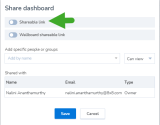
Define a Home Dashboard
To ensure the quality of his team’s performance, John accesses his daily dashboard at all times, and he does not want to go through the list of dashboards and select this board every time he logs in. He can simply mark this as his home dashboard.
From the list of dashboards, select the desired dashboard, and simply click ![]() to launch this board every time you log in to the Analytics application.
to launch this board every time you log in to the Analytics application.