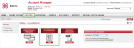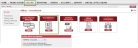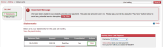SMB Users
If you are a Small and Medium Business (SMB) user, you can set your billing profile for consolidated or unconsolidated billing, add a new credit account to your profile, and view statements. See the following sections for more information:
Statements
Using Account Manager, you can view your statements for the last 18 months.
- Click Billing in the top navigation bar.
- On View Statements, click View. There are two versions of the page:
-
Select the Currency from the drop-down list under Activity Since Last Payment. Your selection determines the type of currency for your statement.
Note: You can select from the following currencies: British Pound Sterling, Canadian Dollar, US Dollar, Australian Dollar, and Euro.
- Click View under Actions of the statement you want to see. You can view bills one by one, or view several bills at once:
- A detailed billing summary displays. Below is an example of an enterprise consolidated statement with cost centers in Austin, Chicago, and Los Angeles in US dollars.


- To view billing details for a particular extension in Billing > Statements, click View next to the corresponding extension.
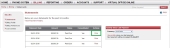
- To see account activity since your last payment in Billing > Statements, click View Activity. A detailed billing summary opens.
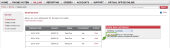
Billing Profile
This feature allows you to select whether you receive a consolidated or unconsolidated bill for your telephone extensions and allows updates to your payment details.
8x8 offers two types of billing to meet your needs:
- Unconsolidated Billing: If you have chosen unconsolidated billing, you receive multiple bills per billing cycle, one for each of your 8x8 services. The selected credit card is charged for each service independently.
- Consolidated Billing: If you have chosen consolidated billing, you get one monthly bill for all your 8x8 services, and your credit card is charged once for the entire amount owed 8x8.
Billing Profile can be accessed by both SMB and Enterprise users:
- SMB users: If you are an SMB user, you can select unconsolidated or consolidated billing and switch between the two billing types as desired.
- Enterprise users: If you are an enterprise user, moving from unconsolidated billing to consolidated billing cannot be reversed. Please note that you must select consolidated billing to create cost centers.
In Billing Profile, SMB users can change their billing type from unconsolidated to consolidated. Enterprise users, however, can add or edit their payment options in Billing Profile. They can select their billing type by navigating to Billing Preferences. For details, refer to Billing Preferences.
- Click Billing in the top navigation bar.
- Under the Billing menu, click Billing Profile.
- Click Change to Consolidated.
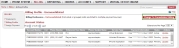
- When the dialog box appears, select the payment method for consolidated payment from the drop-down menu.
- Click Save.
- When the confirming dialog box appears, click Ok to confirm the change.
Your billing is now consolidated under one credit card.
- Click Billing in the top navigation bar.
- Click Update Payment/Billing Info.
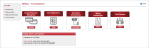
-
If applicable, click Delete to delete a credit card, click Add a Credit Card to add a credit card, or Edit to edit an ACH.
Note: At least one ACH or credit card must be active at all times.
Note: You can add or delete a credit card, however you cannot edit an existing credit card.
Add a Credit Card
- To add a new credit card, from Billing > Billing Profile, click Add Credit Card .

- You are directed to the secure third-party website Cybersource.


Note: Cybersource is an 8x8 approved third-party vendor and your data is secure.
- Enter your name, address, email, and payment details, click Submit. The prompt, Credit Card Added Successfully displays.
- Click Go Back.
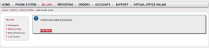
- The Billing Profile screen displays and now contains the new credit card information.