You can configure settings for phone system, company name, caller ID, SMS and IM, time zone, voicemail, and more for your company under Company Settings.
Phone System Name, Language, and Caller ID
- Click Phone System in the top navigation bar.
- Under the Phone System menu, click Company Settings.

- Your company's phone system name, caller ID information, messaging settings, and time zone are displayed. Enter a New Phone System Name if you wish to rename your current phone system.
- Enter a new Company Name for your caller ID, if applicable.
Note: This name appears on your outbound caller ID and on all invoices and communications from 8x8.
- Select a Language from the list.
This setting determines the language of the Telephony IVR messages such as voicemail greetings. You can also set the language for each user at the extension level. The extension level setting overrides the PBX-level setting.Note: The PBX language does not affect the agent's desk phone display. You need to select the preferred language for the individual extension. For details, refer to Edit Individual Extensions.
Review the following table for the available localization settings.
 Summary of Localization Settings
Summary of Localization SettingsThe following table summarizes the localization settings in Account Manager:
Setting Description Configured At Edit My Profile
The primary or secondary administrators who have access to Account Manager can configure the Language setting in Edit My Profile to communicate emails in their language of choice.
This setting overrides the default PBX or branch language setting. It only applies to the administrator's email communications.
User level
Account > User Profiles
Configure the Language setting for extension users to communicate emails in their language of choice.
This setting in user profile overrides the default PBX or branch language. It only applies to the user's email communications.
User level
Phone System > Company Settings
Configure the Language setting for all users in the PBX to receive Telephony IVR messages, such as voicemail greetings in the selected language. This setting is overridden by language settings at the branch and/or individual extension level.
In the absence of the individual extension user's language of choice, the language setting of branch overrides the PBX language setting.
PBX level
Phone System > Branches (Add-on subscription-based)
Configure the Language setting for users to receive Telephony IVR messages, such as voicemail greetings in the selected language.
In the absence of the individual extension user's language of choice, the branch language setting overrides the PBX company language setting. In other words, if an extension belongs to a branch set to Japanese, and if you have not defined another language at the extension level, Telephony IVR messages are played in the Japanese language. If the extension belongs to a branch with no other language defined, you inherit the PBX language.
Branch level
Phone System > Edit Individual Extension
Configure the Language setting for extension users to receive Telephony IVR messages, such as voicemail greetings in the selected language. The display on the user's desk phone also appears in this language.
This setting overrides the PBX and branch language setting.
Note: If you need help with setting the user language in bulk, contact 8x8 Support for help.
Note: To access localized versions of 8x8 Virtual Office applications, refer to your computer or device manual to learn how you can change the display language of your operating system.
Extension level
- Click the Main Number drop-down arrow to select a new main number for your company, if desired.

- Click Save.
Note: This overrides the settings selected by extension users in the Virtual Office desktop app.
IM and SMS Messaging
When you enable IM and SMS messaging at the PBX level, 8x8 Virtual Office provides messaging access to your company contacts. Once IM or SMS are enabled, agents can save and delete message history. Agents can then send instant messages to one or multiple contacts, whether in the same conversation or separate conversations. They can also view message history and export the conversations as text files.
Time Zone
Select a Time Zone to control the PBX default time zone. PBX default time zone affects the Virtual Office Analytics reports:
- Company summary
- Extensions summary
- DID Calls
By changing the time zone here, time zone on the reports changes. Other Virtual Office Analytics reports have time zone selection from the report’s user interface.
Extension Dial Plan Settings
Note: Extension dial plan settings are only applicable to enterprise customers with multiple PBXs and branches.
In Extension Dial Plan Settings, enter the following:
- Extension Length: The combined length of the branch code and short code. For example, if the short code is four digits long and the branch code is two digits long, then you must allow six-digit extension length.
- Phone System Access code: Identifies the PBX and is used for inter-PBX dialing. An access code must have the same number of digits across all PBXs.
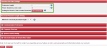
Note: All PBXs within the company must be assigned a phone system access code.
Click Go to Branches to define or edit a branch code.
Voicemail Password Length Setting
In Voicemail Password Length Setting, you can set the minimum required length for voicemail passwords. The minimum chosen also affects passwords for Ring Groups and Call Queues. Changes to this setting do not impact existing passwords, but take effect the next time the password is changed.
Communication Preferences
Go to Accounts > Communication Preferences to configure the company's preferences at the PBX or extension level. The settings override the selected individual extension user's settings. Extension users, however, can update their preferences in the Virtual Office desktop app.