To assign a user to an extension, you must first create a User Profile. For details, refer to Create User Profiles.
- Click Phone System on the top navigation bar.
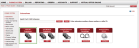
- From the Phone System page, click View All Extensions.
- Click Edit next to the extension you want to edit.
- You are now on the Edit Extensions landing page. Use Expand
 to view and edit the Extension Information pane.
to view and edit the Extension Information pane. - Click the link next to User Profile.
The Select User Profile window appears. - Find a user profile from the list and click Select.
The user profile is assigned to the extension.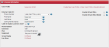
- You can continue to configure the extension, or click Save at the bottom of the page to update user profile assignment.
To reset the an extension to its default settings but keep the User Profile assigned, click Reset Extension.
To remove a User Profile from an extension, click Clear User Profile. Clearing a user profile resets the extension back to the default unassigned state.
Note: Clearing a user profile only removes the user from the extension and the user profile is still active and available to other features that it is assigned to. For details on disabling a user profile and to removing it from all your system features, refer to Disable User Profiles.