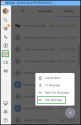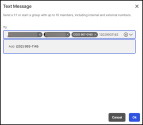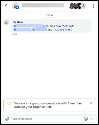Use the Group MMS messaging
Note: This feature is only available for usage-based billing customers.
The group messaging feature allows you to create MMS groups to communicate with internal and external numbers.
To create a MMS group:
- Click Messages
 .
. -
Click
 New > Text Message
New > Text Message  .
. -
In the Text Messages window, add the internal and external numbers you want to chat with.
Note: You must enter at least one external number to create an MMS group.
-
Click Ok to create a Group MMS room containing all the specified numbers.
Note: An MMS group room can only include domestic external numbers from the US or Canada.
- Whenever members are added or removed from the group, a new Group MMS room will be automatically created with the updated participants.
Note: This feature is enabled by default for all customers on usage-based billing. Admins can disable it via the 8x8 Admin Console app by toggling the Disable Group MMS option located under General, in the Profile Policies section. For more information, contact your 8x8 Work administrator, or refer to 8x8 Admin Console - Review Profile Policy.