Set up hold music
8x8 Work for Desktop enables you to set up the hold music your callers hear if you put them on hold.
As an X Series or Virtual Office Editions user
If your organization is an X Series or Virtual Office Editions customer, you can access your hold music in your Settings  . A few additional settings are available via your user profile page.
. A few additional settings are available via your user profile page.
To create a new audio file for music on hold:
- Go to Settings
 > Account settings to open your account settings in a browser page.
> Account settings to open your account settings in a browser page. - Under Music-on-hold settings in the browser page that opens, click Change to open your available Audio files.
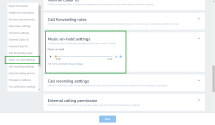
- From your list of Audio files, click + Create Audio Files, and confirm whether you want to:
- Upload an audio file:
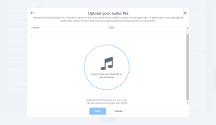
- Enter the Name you want to give the file, and a Note describing the content of the audio file for your future reference.
Drag and drop the file into the space provided, or double-click the space to browse your system files.
Note: If you plan to use copyrighted audio files, ensure that you have the appropriate permissions prior to using them.
- When you are finished, Save your new file.
- Call a phone number to record audio for the file:
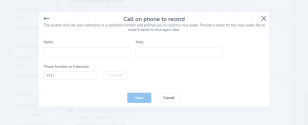
- Enter the Name you want to give the file, and a Note describing the content of the audio file for your future reference.
- Enter the extension or phone number on which you would like to record your on-hold message, and click Call now to place the call.
- Follow the recording instructions you hear on the call, and once you are finished recording, click Finished Recording to confirm.
- When you are finished, Save your new file.
- Upload an audio file:
- Click Select next to the file you want to close your list of Audio files.
- When you are finished, click Save.
To select an existing audio file for music on hold:
- Go to Settings
 > Account settings to open your account settings in a browser page.
> Account settings to open your account settings in a browser page. - Under Music-on-hold settings in the browser page that opens, click Change to open your available Audio files.
- From your list of Audio files, click Select next to the file you want. Your list of Audio files automatically closes.
- When you are finished, click Save.
As a Virtual Office Classic user
If your organization is a Virtual Office Classic customer, you can access some of your older settings under Settings  > Account settings. In addition to setting default call forwarding rules, you can create more complex custom rules.
> Account settings. In addition to setting default call forwarding rules, you can create more complex custom rules.
To set up music on hold:
-
Open your 8x8 Account Settings app to access your account settings.
Note: If you do not have the 8x8 Account Settings app downloaded, go to Settings
 > Account settings and open the download page for the app.
> Account settings and open the download page for the app. - Under My Services > Music On Hold, you can choose from your administrator-enabled audio files to play to a caller when you put them on hold.
- To review the selected audio file, click Listen.