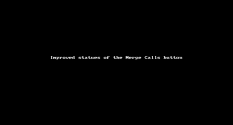Handle multiple calls
8x8 Work for Desktop enables you to handle two calls at once, whether separately or in a three-way conference. If you are on a call when a second call comes in, you will hear a beep indicating an incoming call. You can choose to manage both instead of hanging up on the first call or declining the second. You can simply place your current caller on hold and answer the new call and alternate between parties as often as you like. Similarly, you can choose to add a second call while on an existing call. Call Waiting allows callers to reach you even when you are on the phone with another call.
- Continue your existing call uninterrupted, and send the incoming call to voicemail.
- Accept the incoming call, and place your existing call on hold. Before you accept, let the existing caller know that they will be put on hold.
- Accept the incoming call, and hang up your existing call. Before you accept, let the existing caller know that their call will be hung up.
By default, desk phones used with 8x8 come with two physical line keys for the user's extension. To manage more than two lines at the same time, your account must be enabled for additional line appearance keys on your desk phone.
To accept or decline a second incoming call:
While on a call, you receive a second incoming call. You can:
To add a second person to an active call:
- While on a call, click More
 to open a menu.
to open a menu. - From the menu that pops up, select Add Call to bring up the contact directory.
- Hover over or enter the contact to call, and click the Add
 option that pops up. If the contact is associated with multiple phone numbers, you must first click the contact to see all available numbers.
option that pops up. If the contact is associated with multiple phone numbers, you must first click the contact to see all available numbers.
The original caller is put on hold and hears hold music, while the second person is placed in an active call with you upon answering.
To switch between two calls:
- Add a second call to an active call, or accept a second incoming call.
- Once you are on two calls, the active call shows in the active call screen, and the held call shows between the call screen and the header. Click the held call to switch the active and held calls.
To create a three-way conference call:
- While handling two separate calls, click More
 > Merge calls
> Merge calls  to create a three-way conference call.
to create a three-way conference call. - Then:
- If you want to remove one person from the conference and stay in a one-on-one call with the remaining person, notify the person you want to remove, and click Remove next to their name.
- If you want to leave the call, you can choose to:
- End for all: End the conference for all participants as you leave.
- Let others continue: Allow the other two parties to continue the call after you leave.