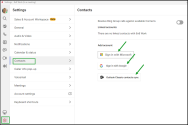Import contacts
Let's say that you use 8x8 Work along with Google or Microsoft Outlook, and Office 365. You can import your Google, Outlook, and Office 365 contacts into 8x8 Work for Desktop for a seamless communication experience. You can import contacts from Contacts  > My Contacts, and access them from the contact directory as normal; to differentiate them from your 8x8 Work contacts, imported contacts are labeled with a small Google, Outlook or Microsoft icon. You can import contacts from Google, Outlook, and Office 365 or all at the same time. You can also refresh or remove your imported contacts at any time from Settings
> My Contacts, and access them from the contact directory as normal; to differentiate them from your 8x8 Work contacts, imported contacts are labeled with a small Google, Outlook or Microsoft icon. You can import contacts from Google, Outlook, and Office 365 or all at the same time. You can also refresh or remove your imported contacts at any time from Settings  > Contacts.
> Contacts.
Note: Outlook contact import is only available to you if your organization passes this checklist; please have your administrator contact 8x8 Support to enable access to this feature.
Note: Only contacts from the previous classic Microsoft Outlook can be imported and displayed in the 8x8 Work for Desktop and 8x8 Work for Web apps. The contacts created in the new Microsoft Outlook version cannot be imported into the 8x8 Work for Desktop and 8x8 Work for Web apps.
Note: You can import your personal or company contacts from Office 365 and Outlook in 8x8 Work for Desktop. Contacts can be duplicated if the same contact is saved in Office 365 and Outlook.
Note: With Google contact import:
-You can only have contacts imported from one Google account at a time.
-When using a G-Suite managed account, Google contact import applies to contacts from your personal Google Contacts list, but not from your business Google Directory list. To allow colleagues to access Google Directory contacts that are not using 8x8, those contacts should be imported by the administrator at the level of the company directory.
- Contacts display profile photos imported from Google contacts.
To import contacts:
- Go to Contacts
 > My Contacts.
> My Contacts. - Click New Contact
 and select the option to import from a third party.
and select the option to import from a third party. - At the prompt, select whether to import a contact from:
- Google: Log in using your Google credentials to add your Google Contacts list to your 8x8 Work contact directory.
- Outlook: Log in using your local Outlook profile, select whether you want to import your personal contacts, company contacts, or both, and confirm to add the selected contacts to your 8x8 Work contact directory.
- Microsoft : Log in using your Microsoft credentials to add your Microsoft Contacts list to your 8x8 Work contact directory.
To refresh or remove imported contacts:
- Go to Settings
 > Contacts.
> Contacts. - Next to Google, Microsoft Outlook or Office 365:
- To refresh your imported contacts, click Refresh
 .
. - To remove your imported contacts, click Remove
 .
.
Resolve Contacts on Ring Group calls and logs
- To refresh your imported contacts, click Refresh