Use 8x8 Meet with the Microsoft Office 365 add-in
Users are able to schedule meetings directly from Office 365 by installing the 8x8 Work for Office 365 add-in. This add-in allows users to better coordinate with colleagues by creating 8x8 meetings via Office 365 from any computer, and the closer integration with your Microsoft apps means that organizing meetings is easier than ever.
Use the Office 365 add-in
In this version of 8x8 Work for Office 365, you can:
- From the Office 365 home page, click Mail to open Outlook.
- In your Outlook calendar, create a new calendar event.
- In the header of the new calendar event that opens up, click 8x8 Integration
 .
.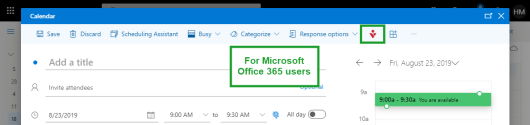
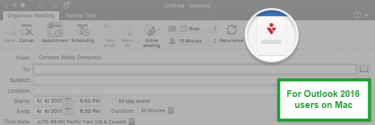
- In the 8x8 integration pane that opens, click Add 8x8 Meeting.
- Add the meeting time, guests, description, and settings as needed. You can also choose to repeat the calendar event (daily, weekly, monthly, etc.) or set a reminder before the event begins.
- To save the meeting and send invitations to participants, click Send. The meeting appears in your Outlook Calendar
 , and in 8x8 Work for Desktop under Meetings
, and in 8x8 Work for Desktop under Meetings  > Upcoming meetings.
> Upcoming meetings.
You can join meetings via 8x8 Meet through an email invitation, or through 8x8 Work for Desktop.
- Open the invitation in your email inbox.
- Join the meeting using the desired information available in the invitation:
- A URL to join instantly via 8x8 Work; click to launch the meeting in 8x8 Work for Desktop.
- A one-tap dial-in phone number to join via mobile audio without entering your Meeting ID; tap from your mobile device to join quickly while on the go.
- Domestic and international dial-in phone numbers that have been assigned to the meeting. To dial in, call the desired number local to you, and enter the Meeting ID as needed.
As a host:
- In 8x8 Work for Desktop, go to Meetings
 > Upcoming meetings to view your list of meetings.
> Upcoming meetings to view your list of meetings.Note: You must sync 8x8 Work for Desktop with your Office 365 calendar. To desynchronize with a previously-synced calendar or sync with a new one, go to Settings > Meetings > Calendar for meetings in 8x8 Work for Desktop.
- Hover over the desired meeting, and click the Join option that appears to launch the meeting.
As a participant:
- In 8x8 Work for Desktop, go to Meetings
 > Upcoming meetings.
> Upcoming meetings. - To join the meeting:
- If you synced 8x8 Work for Desktop with your Office 365 calendar, hover over the meeting, and click the Join option that appears to launch the meeting.
- Click Join Meeting and enter or paste the meeting link provided in your email invitation.
- From the Office 365 home page, click Mail to open Outlook.
- From the bottom-left corner of the Outlook page, open the Calendar
 .
. - In the calendar, right-click the desired calendar event to open a drop-down menu.
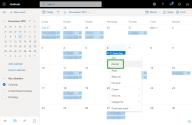
- From the drop-down, select Cancel, and then choose whether you want to send the cancellation immediately or include a message with the cancellation email that participants will receive.
- From the Office 365 home page, click Mail to open Outlook.
- From the bottom-left corner of the Outlook page, open the Calendar
 .
. - In the calendar, double-click the desired calendar event to reopen and edit it.
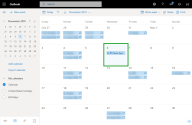
- In the header of the calendar event that opens, click 8x8 Integration
 to open the 8x8 integration pane.
to open the 8x8 integration pane.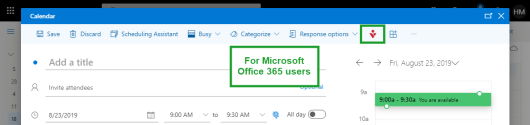
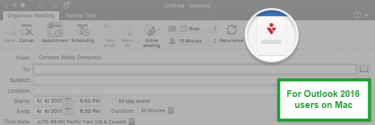
- In the integration pane, click Send feedback to open the feedback window. In the feedback window, select the type of feedback you would like to send, and then enter a suggestion or describe an issue.
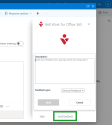
- Click Send. Integration data logs are automatically sent with your feedback in order to improve user experience.
View additional information
For information on the integration, please refer to: