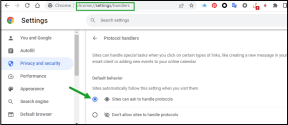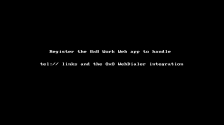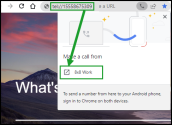Use the click-to-call tel:// link protocol and 8x8 Web Dialer to initiate calls
When 8x8 Work for Desktop is not available (for example, Chromebooks), the 8x8 WebDialer can trigger the calls via 8x8 Work for Web instead of the native client.
By using the click-to-call tel:// link protocol, you can simply click any number within a browser to place a call directly from the 8x8 Work for Web app, and connect with another user in real time.
Prerequisites: To be able to use the click-to-call protocol within 8x8 Work for Web, first you need to:
- Manage the Chrome browser protocol handlers.
-
Register 8x8 Work for Web to handle tel:// links and the 8x8 WebDialer integration
Manage the Chrome browser protocol handlers:
- In the Chrome browser address bar, enter chrome://settings/handlers and press Enter.
- In the Protocol handlers section, make sure the Sites can ask to handle protocols option is enabled.
Note: Optionally, to navigate to the protocol handlers you can choose to open Chrome. On the upper-right corner, click More ![]() and click Settings > Privacy and Security > Site Settings > Permissions >Additional permissions > Protocol handlers.
and click Settings > Privacy and Security > Site Settings > Permissions >Additional permissions > Protocol handlers.
Register 8x8 Work for Web to handle tel:// links and the 8x8 WebDialer integration
- In 8x8 Work for Web, navigate to Settings > Audio and Video, and under Browser Protocol Handlers, click Register.
- In the windows that pop up, click Allow. The 8x8 Work for Web app now is able to handle the click-to-call browser protocol for both tel and web + votel links.
Note: If you click Block or you close the popup window, the pop up window will not display again. To be able to see the protocol registration flow, you have to remove it from the block list in chrome://settings/handlers section first.
Trigger a call using the click to call tel:// link protocol within 8x8 Work for Web:
- In the address bar of the Chrome browser, enter tel:// followed by the phone number you wish to dial. For example tel://16692380507 or tel://+16692380507.
-
At this point:
- If the 8x8 Work app is assigned to the 8x8 Work app - The 8x8 Work for Web app opens initiating the call. If a new Make a call from window pops up, then click 8x8 Work. The 8x8 Work for Web app opens initiating the call.
- If the tel protocol is not already assigned to an application - In the new window that pops up, click Allow and select an application to place the call, then you can initiate your call
Important! If you have registered to call with 8x8 Work from both your operating system and from the browser, when initiating a call outside the browser it goes through the 8x8 Work for Desktop app, while when initiating a call from a browser page, it goes through 8x8 Work for Web.