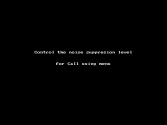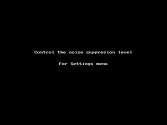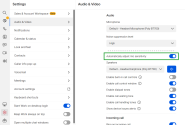Set up the noise suppression level for microphone input
8x8 Work for Desktop now allows you to control the noise suppression for your microphone input.
While you are on a call or on a meeting, and your microphone is turned on, the background noise around you might distract the participants. You are able now to choose one of the available levels of noise suppression:
- None - Use this setting for high-fidelity microphones in low-noise environments.
- Low - Use this setting for high-fidelity microphones in low-noise environments.
- Moderate - Use this setting to suppress levels of persistent background noise, such as a computer fan or air conditioner, low/moderate music volume playing.
- High - Use this setting to suppress levels of persistent background noise, such as a computer fan or air conditioner, low/moderate music volume playing.
- Very high - Use this setting to suppress all background sound that isn't speech. Note that this option uses more computer resources and the audio quality will have a rumbly or boxy / muddy effect.
To access this option:
- From the menu, click Call using
 panel and from the Noise suppression level list, select the option that works for you.
panel and from the Noise suppression level list, select the option that works for you. - From the menu, click Settings
 > Audio & Video, and from the Noise suppression level list, select the option that works for you.
> Audio & Video, and from the Noise suppression level list, select the option that works for you.
Note: Previous to this release, 8x8 Work automatically suppressed unwanted background noise during meetings and calls to keep everyone in focus, and by default, the noise suppression level was set at High. Now you can change the noise suppression level anytime.
Enhanced microphone Automatic Gain Control (AGC)
Let's say you are in a noisy open space office on an important call and you cannot hear your callee/caller. You can enable the AGC toggle and you will notice a difference if one talks quietly, or far away from the microphone, the AGC should boost the voice level.
Note: The Microphone Automatic Gain Control (AGC) is available only on 8x8 Work for Desktop and not on the 8x8 Work for Web.
To see this option:
- On the navigation menu, click Settings > Audio & Video.
-
Toggle on/off Automatically adjust mic sensitivity.