Note: This feature is available to participants joining via desktop app or desktop browser, but not via mobile.
Enable virtual backgrounds in meetings
Let’s say you’re sharing video from a location where people or objects in the background could prove distracting; 8x8 Meet enables you to use virtual backgrounds! Select from a preset background image, add a background image of your own, or simply blur your real-world background. Your chosen background remains selected across future meetings until you select a different background option.
To enable virtual backgrounds:
- In a meeting, click More actions
 to open a menu of advanced meeting controls and options.
to open a menu of advanced meeting controls and options.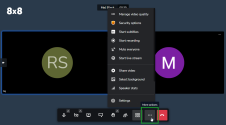
- From the menu, click Select background to open a selection prompt with a preview of how your video will look to other participants.
- At the prompt, select:
- Add background: Upload an image from your computer to use as your virtual background. Once an image is uploaded, it’s available to use in future meetings. To remove an uploaded image, click a background option other than that image, then hover over the image and click X next to it.
- Blur/Slight blur: Blur the background visible behind you.
- An image: Replace your background with the selected image.
- Click Apply to confirm your selection. Your chosen background remains selected across future meetings until you select a different background option.
To remove virtual backgrounds: