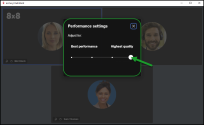Note: This feature is available to participants joining via desktop app or browser, but not via mobile app.
For details on 8x8 Meet features available to different user types, click here.
Manage your video quality in meetings
With 8x8 Meet, you can track participant connection strength and manage the quality of your inbound and outbound video to improve meeting performance, ensuring the best possible meeting experience.
To monitor participant connection strength:
If you notice that the quality of your (or another participant’s) video or microphone audio is poor, you can hover over the Connection ![]() indicator on a participant's tile to view the strength of their connection to the meeting.
indicator on a participant's tile to view the strength of their connection to the meeting.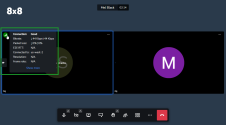
- If the source of another participant's problem is clear, you can advise the participant accordingly
- If you see that your own connection is experiencing a drop in strength, consider changing your meeting video quality to improve your meeting experience.
Note: To improve the microphone audio, and notice a difference if one talks quietly, or far away from the microphone, toggle on the Microphone Automatic Gain Control (AGC) to boost the voice level. To do so, on the navigation menu, click  Settings > Audio & Video, Toggle on/off Automatically adjust mic sensitivity.
Settings > Audio & Video, Toggle on/off Automatically adjust mic sensitivity.
To manage your inbound and outbound meeting video quality:
- While in-meeting, click More actions
 > Performance Settings
> Performance Settings  to open the meeting video performance settings.
to open the meeting video performance settings.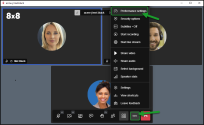
-
In the Performance settings window, choose the appropriate video quality level between the Highest quality levels and the Best performance levels to manage your meeting experience as needed. This control affects the quality of the input video that participants see and the quality of the output video that participants see of you.